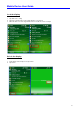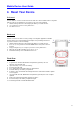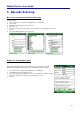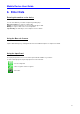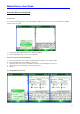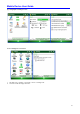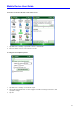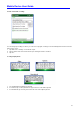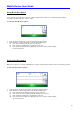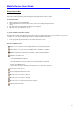User's Guide
Mobile Device User Guide
20
5. Barcode Scanning
Barcode scanning demonstration and setup
To run the demo:
1. Tap the Start menu > Programs > HHT Applications > ScanSamp2.
2. Select Codes.
3. Manually select the type of barcode you need.
4. Tap OK to save.
5. Point the scanner at a barcode, and press any of the barcode scan trigger buttons on the
device.
6. The results will display after a successful scan.
Enable the ScanWedge feature
When the ScanWedge feature is enabled, data can be entered into the specified
application by opening the application on the handheld and scanning a barcode.
1. Go to Start menu > Programs > HHT Applications>ScanWedge.
2. Select Enable from the ScanWedge menu.
3. Tap Setup > Symbology Config. You can then select enable all to enable every type of
barcode or manually select the barcode symbologies you need.
4. Tap OK.