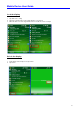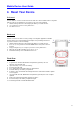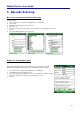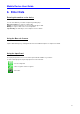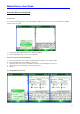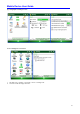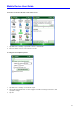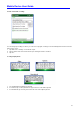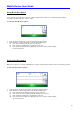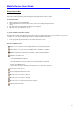User's Guide
Mobile Device User Guide
19
4. Reset Your Device
Soft reset
In most situations, a soft reset reboots the device and saves all stored data. However, any data
that has not been saved will be lost. To perform a soft reset, do the following:
1. Slide the battery latch to the left and grasp the battery cover and remove it.
2. Use a stylus to press the reset key and release.
3. The device is reset.
Hard reset
A hard reset returns the device to factory settings, removing ALL applications and data
from the device. Be sure that all data is backed up before performing a hard reset.
To perform a hard reset, do the following:
1. Slide the battery latch to the left and grasp the battery cover and remove it.
2. Press “2” (or “8” if you want to format the NAND flash as well) on the numeric
keypad.
3. Keep pressing the key, use a stylus to press the reset key and release.
4. When the green LED is flashing, release key “2” or “8”.
5. Put back the battery cover and calibrate the screen.
Flash Rom
1. Copy Flash.bin, IPL.nb0, EBOOT.nb0 and splash,bin (optional) to the root
directory of the microSD card.
2. Open the battery cover, remove the battery.
3. Insert the microSD card.
4. Press and hold the left and riht side Scan / Action button.
5. Install the battery to the battery compartment.
6. Continue to press and hold the left and right side Scan / Action button until the Update
Screen appears.
7. Once Flash.bin, IPL.nb0, EBOOT.nb0 and splash.bin (optional) have 100% complete
updated.
8. Remove the battery and microSD card from the device.
9. Insert the battery to the battery compartment again.
10. Performing the hard reset with NFLASH format.