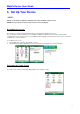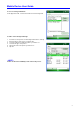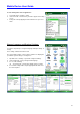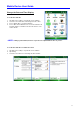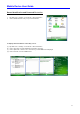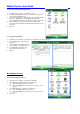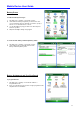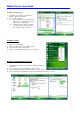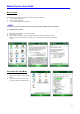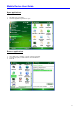User's Guide
Mobile Device User Guide
13
To protect your device with a password:
1. Tap Start menu > Settings > Personal tab > Lock.
2. Select the Prompt if device unused for check box, and select the
option from the dropdown menu.
3. In the password type box, select the type of password you would
like to use - Simple PIN or Strong alphanumeric. Enter the
password and key in the same password to confirm the password.
4. On the Hint tab, enter a phrase to help you remember your
password. The hint displays after the wrong password is entered
four times.
5. Tap OK.
To change your password:
1. Tap Start menu > Settings > Personal tab > Lock. Enter your current password.
2. In the password box, enter your new
password.
3. On the Hint tab, enter a phrase to help
you remember your new password.
4. The hint displays after the wrong
password is entered four times.
5. Tap OK.
Backlight preference
To change backlight preference
1. Tap Start menu > Settings > System tab > Backlight.
2. Select Battery Power tab and make your changes in:
(a) Turn off backlight if device not used for
(b) Turn on backlight when a button is pressed or the screen is
tapped.
3. Select External Power, and make your changes in:
(a) Turn off backlight if device not used for
(b) Turn on backlight when a button is pressed or the screen is
tapped.
4. Tap OK.