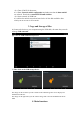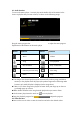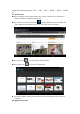User's Manual
z Before using this application please make sure you are connected to a network. Go
to the networking of this manual section
z When you run this application for the first time the system asked you to create an
email account. The tablet supports various formats such as email accounts:
z Webmail: both personal and corporate Internet mail-based applications
Add an e-mail portal. (Example: Gmail, MSN, Yahoo, etc.)
We will take as example Gmail here.
Account: 123456@gmail.com
Password: *
z For mail portals, enter your address and password, then continue
z After having connected successfully enter the account and your full name. The
name of the account means the name with which to recognize the connection or
created email account, His name means the name that will be displayed when the
recipient receives your mail
z Can now access your account. Click on each email for your cone. Press and hold to
view the options for each email access
z Press on the icon to access the configuration
Reference screen: Press to load the new mail received.
Write: Press to write a new email.
Folders: Manage / move emails to different folders
Accounts: See accounts created on your tablet, add or delete new accounts and
select the default account
Configuration: More options for e-mail accounts
6.9 calendars
Click the calendar icon to run the application
z Mode calendar, press and drag the screen up or down to move between the different
months or pass of page
z When the months change from December to January the calendar will change
automatically the year.
z Run the application; the number in Orange on the screen is the current date. You
can change the date from the configuration application
Press on the icon to return to the main menu
6.10 calculator Press on the icon calculator to run the program
6.11 alarm
z Click on the clock icon to run the application in time, then press clock to enter the
alarm function; can now add or edit new alarms