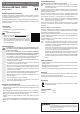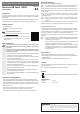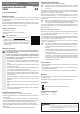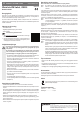User manual
Intended use
This product is intended to connect to the USB ports of two computers and thus is used to
copy data between two computers or for the use of mouse and keyboard on the respective
other computer.
This product complies with the applicable National and European requirements. All names of
companies and products are the trademarks of the respective owner. All rights reserved.
Package contents
• Wormhole KM Switch
• Manufacturer’s operating instructions in English
• Quick guide
Up-to-date operating instructions:
1. Open www.conrad.com/downloads in a browser or scan the dis-
played QR code.
2. Select document type and language and enter the item number
into the search eld. After submitting the query you can download
displayed records.
Safety instructions
m
The warranty will be void in the event of damage caused by failure to observe
these safety instructions! We do not assume any liability for any consequen-
tial damage!
Nor do we assume any liability for material and personal damage caused by
improper use or non-compliance with the safety instructions! The warranty
will be void in such cases.
• The unauthorised conversion and/or modication of the product is not permitted for
safety and approval reasons (CE). Never dismantle the product.
• The product is not a toy and must be kept out of the reach of children. It should be
operated out of the reach of children.
• The product should be used only in dry indoor areas; it may not get wet or damp.
• When the product is taken from a cold to a warm room (e.g., during transport),
condensation may form. This could damage the product. Wait until the product has
reached room temperature before using it.
• The product should not be exposed to extreme temperatures, direct sunlight, in-
tense vibrations or heavy mechanical stress.
• Make sure that the cable is not pinched, kinked or damaged by sharp edges.
• Do not pull the USB plugs out by the cable.
• Do not leave packing materials unattended. They may become dangerous play-
things for children.
Connection and getting started
• Switch on both of the computers that you want to connect to each other with the cable.
• Connect the rst USB plug of the Wormhole KM Switch to a free USB port of the rst computer.
Windows recognises the new hardware and starts the driver installation. The driver is inte-
grated directly in the Wormhole KM Switch (similar to a USB stick). Follow all software or
Windows’ instructions.
• Then connect the second USB plug to a free USB port of the second computer.
Here, too, the driver installation starts on the rst use; proceed as above.
• Once the driver is installed on both computers, the product is now ready for operation.
Functional description
Mouse and keyboard use each other’s computers
☞
This is ideal e.g. when you have two laptops or a PC and a notebook side-by-side.
You don’t have to constantly switch between two keyboards and mouses here!
With the software (the new icon on the menu bar) you can congure whether the monitor for
computer “2” is at the left or right of your computer “1”. This setting is carried out accordingly
for both computers.
Then move the cursor with the mouse connected to computer “1” to the screen of computer
“2”. Here, you can use the mouse as if you were using the computer “2” mouse directly (e.g.
to start programmes, etc.).
☞
After you move the mouse pointer to the screen of the other computer, it is also
possible to use the keyboard of computer “1” as if it were connected directly to
computer “2”.
The same applies of course if doing the opposite and you prefer to work with the mouse and
keyboard of computer “2” - you simply move the cursor to the screen of computer “1”!
Copying and pasting data or les
For example, with the mouse (or keyboard), select some les in the le manager of computer
“1”. Now move the mouse onto the computer screen of “2” and paste the les into any directory.
This is also exactly how to mark and paste text, e.g. if you want to insert some text into a word
processor (e.g. “Open Ofce”) of computer “1” into a computer spreadsheet to “2”.
It is the same for the other way around, if you want to recopy data from computer “2” onto
computer “1”.
☞
To copy data / les between two computers, no sophisticated software is required,
but you can copy the data / les as usual with conventional operating steps (keyword
“drag and drop” or “copy and paste”).
You may not be able to move open windows between monitors, since they are still
two separate computers and not a single computer with two screens.
The handling of simultaneous work on two computers is considerably easier than
usual - copying data, text, graphics, etc. it is no longer necessary to have to detour
via a USB stick or USB hard drive and you can work on both computers with just one
mouse and keyboard.
Tips and notes
• Never disconnect the USB connection during operation, as this may cause data loss.
• The conguration of the product can be done via the menu bar icon that is available after
installing the software.
Please consult the provided manufacturer’s English instruction manual.
Cleaning
Using a dry, soft, lint-free cloth is sufcient to clean the product. Do not apply too much pressure,
it can scratch the product.
Do not use aggressive detergents as these might cause discoloration.
Disposal
Dispose of the unserviceable product according to the relevant statutory regulations!
Technical data
USB Version ......................... USB2.0
Cable length ......................... approx. 1.8 m
G
OPERATING INSTRUCTIONS www.conrad.com
Wormhole KM Switch, USB2.0
Item no. 986131
Version 03/16
This is a publication by Conrad Electronic SE, Klaus-Conrad-Str. 1, D-92240 Hirschau
(www.conrad.com).
All rights including translation reserved. Reproduction by any method, e.g. photocopy, microlming,
or the capture in electronic data processing systems require the prior written approval by the editor.
Reprinting, also in part, is prohibited. This publication represent the technical status at the time of
printing.
© Copyright 2016 by Conrad Electronic SE.