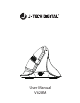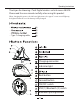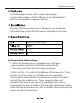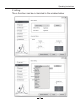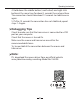User Manual
Ifyourmouseisnotworkingproperly,trytoreestablishthe
connectionbetweenthemouseandtransceiverwiththe
followingsteps:
1.TakeouttheNanotransceiverfromthecomputerthenreinsert,
thecomputerwillautomaticallydetectthemouseforabout15
seconds.
2.Keepthemouseonwiththebatteriesplacedproperlyinthe
rightdirection.
3.Staywithintherecommendeddistancebetweenthemouse
andreceiver(10M)
Reestablish the connection between the
Mouse and Transceiver
3.Macrosetting:
4.Otherfunctions:
Youcanalsoadjustthespeedoftracking,double-clickingand
scrolling.
Aftersettingthefunctions,click"Apply"tosavealladjustments
Basic=Cut,Copy,Paste,etc.
8functionsareavailable
Advanced:Switchwindow,closewindow,etc.
6functionsareavailable
Media:Previoustrack,nexttrack,stop,etc.
7functionsareavailable
Onthedrop-downmenuselect"AssignMacro"tothenclick
"MacroManager"topulluptheMacrosettingswindow.Next,click
"NEW"andnametheMacrothenhitEntertosetthename.
Thenclickthe"StartRecord"buttonunderRecordOptions.
Onceyouaredonerecordingthefunction,click"StopRecord"
andclickOKtosavetheMacro.AfteraMacroissaved,itcanbe
editedoroverwrittenatanytime.
5
Operating Instructions