User's Manual
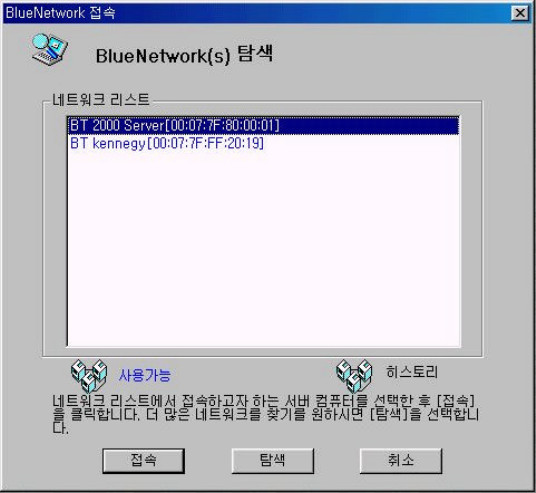
BLUEBEE - Wireless Internet Sharing Wizard
- 16 -
4.3. Joining BlueNetwork
§ By selecting a desired Server from the BlueNetwork List, it configures wireless network
with the Server and allows for Clients to share the Internet through the Sever.
§ From the PAN menu, Click ‘Join BlueNetwork’. Or simply double click on the ‘Blue Star’
icon on the taskbar.
§ Click ‘Search’ button to search more Bluetooth devices around. Device names in blue color
are available devices for wireless network connection.
§ Select a desired sever name, and click ‘Join’ button.
When ‘Input Passkey’ window appears, enter the passkey that had been set on the Server.
Figure 4-3: Joining BlueNetwork
After wireless connection is established, the Server assigns IP address to the Clients, allowing them
to share the Internet through the Server. The Blue Star icon on the taskbar starts spinning as soon
as the connection is established. If it stops spinning, it means the connection has been dropped and
you need to reestablish the connection. If you place the mouse pointer on the spinning Blue Star
icon, it will display acquired IP address and this means the connection is in normal mode.
If you’re having trouble establishing wireless network, exit PAN and try ‘Search’ and ‘Join’ again.










