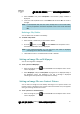User's Manual
OGOUserManual
96 錯誤!使用[常用]索引標籤將Heading2套用到您想要在此處顯示的文字。
2
Select Contactpictureand press Enter/Select. The Contacts popup window is
displayed.
Note: If no contacts are available, the Contact picture sub‐menu option is
disabled.
3 NavigatetothepreferredcontactandpressEnter/Select.
The contact picture is set and a me ssage is displayed indicating that the
operationhascompletedsuccessfully.
SettinganAudioFileasaRingtone
Youcansetaudiofilesasringtones.
► Tosetanaudiofileasaringtone:
1 Selectanaudiofile,press andselectSetasfromtheOptionsmenu.Asub‐
menuisdisplayed.
2 SelectRingtoneandpressEnter/Select.
Theringtoneissetandamessageisdisplayedindicatingthattheoperationhas
completedsuccessfully.
SettinganAudioFileasaContactRingtone
You can selectan audio file in the Gallery and set it as the ringtone fora specific
contact.
Note: You can also set the ringtone for a contact in the Contact Profile, as
describedinAssigningaRingtonetoaContactonpage67.
► Tosetanaudiofileasacontactringtone:
1 Selectanaudiofile,press andselectSetasfromtheOptionsmenu.Asub‐
menuisdisplayed.
2 SelectContactRingtoneandpressEnter/Select.TheContactspopupwindowis
displayed.
Note: If no contacts are available, the Contact picture sub‐menu option is
disabled.
3 Navigate to the preferred contact and press Enter/Select. A message is
displayedindicatingthattheoperationhascompletedsuccessfully.
Note: Ifthereis notenoughmemorytosetanewringtoneasacontactringtone,
theNotEnoughMemorymessageisdisplayedpromptingyou toremovea
differentcontactringtoneandtotryagain.