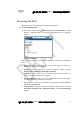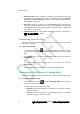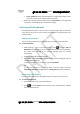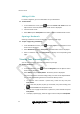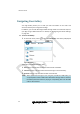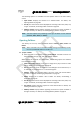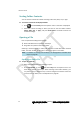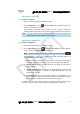User's Manual
錯誤
!
使用
[
常用
]
索引標籤將
Heading1
套用到您想要在此處顯示的文字。
錯誤!使用[常用]索引標籤將Heading2套用到您想要在此處顯示的文字。 91
OpeningaVideoFile
► Toopenanvideofile:
1 Selectthevideofilethatyouwouldliketoopen.
2 Press Enter/Select, or press and select Play from the Options menu. The
videofileisopenedinthePlayer.
While playing a video file, you can pause or stop, as well as navigate to
locationswithinthecurrenttrack.Fordetails,seeTrackOperationsonpage99.
Note: To pause a video file while displayed in full screen, press any key. The
Trackingoptionsappearbelowthevideodisplay.
OpeninganImageFile
► Toopenanimagefile:
1 Selecttheimagefilethatyouwouldliketoopen.
2 Press Enter/Select, or press and select View Picture from the Options
menu.TheimageisdisplayedintheImageViewer.
Note: Toclosetheimagefileandreturntothepreviousscreen,press .
While viewing an image in the Image Viewer, the following options are
availablefromtheOptionsmenu:
1 Zoom:Enablesyou tozoominandouttogetacloser/moredistantviewof
theimage.Fordetails,seeZoomingIn/OutintheImageViewer,page92.
2 Rotate: Enables you to rotate the image file. For details, see Rotating an
Image,page93.
3 Normal view/full screen: Enables you to switch between full screen and
normal viewing option s. For details, see Alternating Between Full and
NormalView,page92.
4 Set As Wallpaper: You can also set the picture as your wallpaper or as a
contactpicture.Fordetails,seeSettinganImageFileasWallpaperonpage
95andSettinganImageFileasaContactPictureonpage95.
In addition, you can pan across the image to
change the portion of the picture
currentlyinview.Fordetails,seePanningintheImageVieweronpage92.