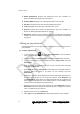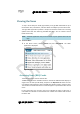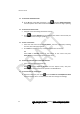User's Manual
錯誤
!
使用
[
常用
]
索引標籤將
Heading1
套用到您想要在此處顯示的文字。
錯誤!使用[常用]索引標籤將Heading2套用到您想要在此處顯示的文字。 75
Opening/EditinganAppointment
You can view and update theappointment details, for examp le, if th e location or
timehasbeenchanged.
► Toopen/editanappointment:
1 IntheDaytaboftheCalendar,selecttheappointmentandpressEnter/Select.
Notes:Alternatively, you can press and select Open Appointment from
theOptionsmenu.
Ifmorethan one appointmentis scheduledfor the selectedhour, you
arepromptedtoselecttheappointmentyouwanttoopen.
TheAppointmentscreenisdisplayed.
2 Change the appointment details, as required. For details, see Adding an
Appointmentonpage74.
3 Select Save and press Enter/Select. The appointment details are updated
accordingly.
DeletinganAppointment
The meeting was cancelled. No problem. You can delete the appointment from
yourcalendar.
► Todeleteanappointment:
1 IntheDaytaboftheCalendar,selecttheappointmentyouwanttodelete.
2 Press the key, or press and select Delete Appointment from the
Optionsmenu.
TheDeleteAppointmentscreenisd isplayed.
3 SelectYestoconfirmthedeletionandpressEnter/Select.Theappointmentis
deletedfromyourschedule.
Note: Ifmorethanoneappointmentisscheduledfortheselectedhour,youare
promptedtoselecttheappointmentyouwanttodelete.