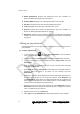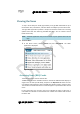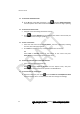User's Manual
錯誤
!
使用
[
常用
]
索引標籤將
Heading1
套用到您想要在此處顯示的文字。
錯誤!使用[常用]索引標籤將Heading2套用到您想要在此處顯示的文字。 73
WorkingwiththeCalendar
Ogo’s Calendar enables you to manage your schedule on the go. View your
appointmentsfortoday,thisweek,orthismonth,andgetremindersinadvance.
► ToaccesstheCalendar:
In theHome screen, select Calend ar and press Enter/Select. The Calendar
isdisplayed.
Figure15:Calendar
TheCalendarincludesthreetabs:
Day/Summary: Displays your schedule for a singleday, or a summary view of
theappointmentsscheduledfor3days.
Week: Displays your schedule for a week, with a column for each day of the
week.
Mon th: Displays your schedule for a month, with a row for each week in the
month.
Note: Onallthreetabs,timeblocksforwhichappointmentsexistaremarkedin
different colors, according to their “Show as” value – blue for “busy”,
purplefor“outofoffice”,lilacfor“tentative”,andgreenfor“free”.
The following options are available from the Options menu in the Calendar
dependingontheitemselected:
New Appointment: Enables you to add a new appointment. For details, see
AddinganAppointmentonpage74.
OpenAppointment:OpenstheAppointmentscreen,enablingyoutoviewand
edittheappointmentdetails.Fordetails,seeOpening/EditinganAppointment
onpage75.