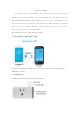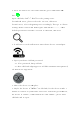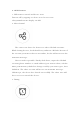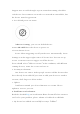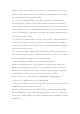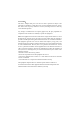User's Manual
2. Press the button for 7 seconds until the green LED
this:
Open eWeLink, click”+”. You’ll see the pairing icons.
For Android users,
please select the 1st icon, click next.
For iOS users, select the pairing icon accordingly. Then go to
Setting>WiFi>connect the WiFi begins with ITEAD
default
password 12345678. Go back to eWeLink, click next.
3. It will auto-search
and connect smart home device around you.
4. Input your home SSID & password:
4.1 If no password, keep it blank.
4.2 Now eWeLink
only support 2.4G WiFi communication
5G-
WiFi is not supported.
5. Name the device to complete.
6. Maybe the
device is “Offline” on eWeLink, for the device needs 1
minute to connect to your router and server. When the green LED on,
the device is “Online”, if eWeLink shows still “Offline”, please close
eWeLink and re-open.
2. Press the button for 7 seconds until the green LED
blinks like
Open eWeLink, click”+”. You’ll see the pairing icons.
please select the 1st icon, click next.
For iOS users, select the pairing icon accordingly. Then go to
Setting>WiFi>connect the WiFi begins with ITEAD
-
******, enter
password 12345678. Go back to eWeLink, click next.
and connect smart home device around you.
4. Input your home SSID & password:
4.1 If no password, keep it blank.
only support 2.4G WiFi communication
protocol,
WiFi is not supported.
5. Name the device to complete.
device is “Offline” on eWeLink, for the device needs 1
minute to connect to your router and server. When the green LED on,
the device is “Online”, if eWeLink shows still “Offline”, please close
blinks like
Phone
******, enter
and connect smart home device around you.
protocol,
device is “Offline” on eWeLink, for the device needs 1
minute to connect to your router and server. When the green LED on,
the device is “Online”, if eWeLink shows still “Offline”, please close