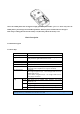User's Manual
11
If you power on the mobile phone without inserting the SIM card, the mobile phone will prompt you to insert
the SIM card. After the SIM card is inserted, the mobile phone will automatically check whether the SIM card is
ready for use or not.
Then the screen will give the following prompts:
-Input PIN (If you have set password for SIM card) (Please refer to the section 4.8.5. ―security settings‖
for detail operations)
-Input the mobile phone’s password (if you have set the lock-code) (Please refer to the section 4.8.5.
―security settings‖ for detail operations)
When the SIM card is successfully decoded, the mobile phone will automatically search the available network
(the screen displays ―search network‖)
Once established connection, the name of the network supplier will appear on the top of the screen. This
means that the mobile phone is in ―standby‖ mode and it is available for used.
*Note: If the screen prompts “Emergency”, this means that you are out of the normal network scope (service
scope), but you can still make the emergency call according to the signal intensity.
2.4 The use of USB data route
The method of using USB data route: Input one of the port into the computer, and then input the other port to the
phone, after that you can transfer the data between the computer and the phone. When you are charging, the icon
for the charge is moving. If the charging is finished, the icon will stop moving. You can use the phone as a U disk
after the phone power off.
The phone supports the USB, you can copy and move the file between the phone and the computer after you link
the USB with the computer. You can view the information in the T-Flash card.
*Note
:
--Please power off the phone before you connect the phone with the computer, after the phone connecting up,
you will find information of the USB on the computer, and then you can read the file into my computer. If
there is not information, you must check your phone’s USB port and insert it again.
--If you connect the phone with computer when the phone is powering on, there are three items displaying on
the phone, you should select the “mass storage”, and then you can copy or move the file between the phone
and the computer.
--After that, you need double click the USB icon in the right corner of the computer, and then select “stop”,
now you can withdraw the USB from the computer and the phone. DO not withdraw the USB from the
computer directly, or the date in the T-flash card will be lost, and it can also damage the phone.
You must do it on the computer which is the Windows2000 or SP2.
2.5 Install and pull out T-flash card
This mobile phone supports T-flash card, which is a kind of multimedia memory card used to increase memory of
the mobile phone. It is so small that you should take cautions to install or pull it out in order to avoid damage. The
method to install/ pull out T-flash card:
1. Power off the mobile phone, set memory card with the metal face downward to the memory card slot.
To pull out the memory card, power off the mobile phone, take out the T-flash.