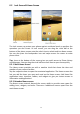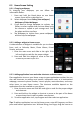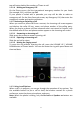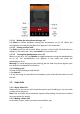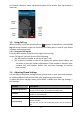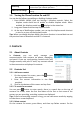User Manual
12
0.
SkillsIntroduction
0.1 Fingergesture
Tap
When you want to type using the keyboard, select items onscreen such as
application and settings icons, or press onscreen buttons, simply tap them with
yourfinger.
Pressandhold
To open the available options for an item (e.g. contact or link in a web page),
simplypressandholdtheit
em.
Swipeorslide
Toswipeorslidemeanstoquicklydragyourfingerverticallyorhorizontallyacross
thescreenoropticaltrackball.
Drag
Press and hold your finger with some pressure before you start to drag. Whil e
dragging,donotreleaseyourfingeruntilyouhavereachedtheta
rgetposition.
Flick
Flickingthescreenissimilartoswiping,exceptthatyouneedtoswipeyourfinger
inlight,quickerstrokes.Thisfingergestureisalwaysinaverticaldirection,suchas
whenflickingthecontactsormessagelist.
Rotate
For most screens, you can automatically change the screen orientation fr
om
portraittolandscapebyturningthephonesideways.Whenenteringtext,youcan
turn the phone sideways to bring up a bigger keyboard. Ref er to the Settings
chapterformoredetails.
Pinch
Forsomeapplications,likePhotosorthewebbrowser,youcan“pinch”thescreen
using 2 fingers (f
or example, thumb and index fingers) to zoom in or zoom out
whenviewingapictureorawebpage.
EnteringyourPIN
IfyourSIMcardispresetwithaPIN(personalidentificationnumber),youwillbe
promptedtoenterthePINtoproceed.
Enter the SIM PIN, and then tap OK. Most SIM cards are preset with a PIN
(personalidentificationnumber)that is providedbyyourmobile operator. When
prompted, enter the pr
eset PIN, and then tap Enter. If you enter the wrong PIN
threetimes,theSIMcardis blocked.If thishappens,you can unblockitwiththe
PUK(PINUnblockingKey)obtainedfromyourmobi leoperator.