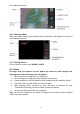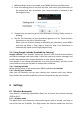User's Manual
29
pictureyouwanttoattach,andthentapOK.
iv. Aftercomposingyouremail,tapSend.
Note:While composing the message,tap Saveasdraftor presstheBACK button
tosaveitasadraft.Toviewyourdraftemailmessages,intheInbox,pressMENU
andthentapViewla
bels>Drafts.
5.2.3.2 Toviewyoursentmessages
IntheInbox,pressMENUandthentapViewlabels>Sent.
5.3 UsingGoogleMaps
GoogleMapsletsyoutrackyourcurrentlocation,viewreal‐timetrafficsituations,
andreceivedetailed directionstoyourdestination.Italsoprovidesasearchtool
whereyoucanlocateplacesofinterestoranaddressonavectororaerialmap,or
viewlocationsinstreetlevel.
Notes:
•Younee
danactivedata(GPRS)orWi‐FiconnectiontouseGoogleMaps.
•TheGoogleMapsapplicationdoesnotcovereverycountryorcity.
5.3.1 ToenableLocationsource
Before you open Google Maps and find your location or search for places of
interest,youmustenableMylocationsources.
1.PressHOME>ME
NUandthentapSettings>Locationservices.
2.SelectUsewirelessnetworks.
5.3.2 Tofindyourlocationonthemap
Openthemap,automaticallylocateyourlocation.
5.3.3 Searchingforplacesofinterest
i. OntheGoogleMapsscreen,pressSearch.
ii. Enter the place you want to search in the search box. You can enter an
addre
ss, a city, or type of business or establishment (for example,
museumsinLondon).
Tips: As you enter information, a list of all the places which you have
searched or visited before appears on the screen. You can also tap an
addre
ssonthemenutoshowitslocationonthemap.
iii. TapSEARCH.Thesearchresultsaredisplayedonthemap.
iv. Tap the callout to show the Address, Details (if available), and Reviews (if
available)forthesearchitem.
5.3.4 Viewingmaps
While viewing a map, take advantage of the f
ollowing zoom and navigation
techniques.
Tozoominoroutonamap
Pinchbytwofingerstozoominandout.
Tochangemapmodes
Whenviewingamap,youcanswitchtoanothermapmode.TapLayersicon().
SelectfromTraffic,Satellite,T
errain,Latitude.
5.3.5 Gettingdirections
UseGoogleMapstogetdetaileddirectionstoyourdestination.