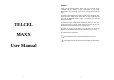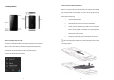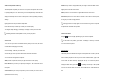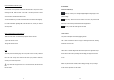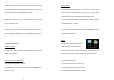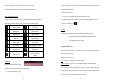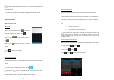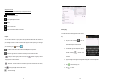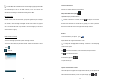User's Manual

11
SWIPE OR SLIDE - lets you scroll the screen up, down, left or right. It is also used
when unlocking the screen. Lightly and quickly touch and slide your finger across
the screen without pausing to avoid dragging an item instead.
DOUBLE-TAP - lets you zoom in or out a screen Tap quickly twice on a webpage,
map, or other screen to zoom.
PINCH - lets you zoom in or out a screen by placing two fingers on the screen at
once and pinching them together (to zoom out) or spreading them apart (to zoom
in).
Customize the Home Screen
Change the Wallpaper:
Tap and hold any clear part of the Screen Choose wallpaper from Gallery, Live
Wallpapers and Wallpapers.
Remove Items from Your Home Screen
Tap Home Key to return to the Home Screen.
Tap and hold the item to be removed and drag it towards the [X Remove] icon at
the top of the screen.
12
Auto-Rotate Screen
With the Auto-Rotate Screen turned on, you will be able to view items on the
screen vertically or horizontally, depending on how you hold your phone. Please
note that not all screens are covered by the Auto-Rotate Screen feature.
To turn the Auto-Rotate Screen feature on/off, go to Menu Settings Display
Auto-Rotate Screen (uncheck)
You may also drag down the Notifications panel and tap ‘
Auto-rotation’
to activate
or deactivate auto-rotate function.
Folders
This allows you to organize your applications in
folders on the Home Screen. To make a new
folder on your Home screen, tap and hold and drag apps to the Home Screen, and
stack them on top of another. They will automatically be grouped into a folder.
To name folder on Home screen
1. Touch the folder icon on Home screen to open
2. Touch the folder’s title bar to show the name field.
3. Edit the folder’s name and tap done after renaming.