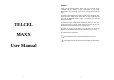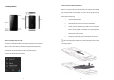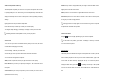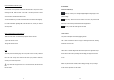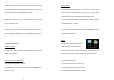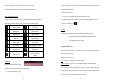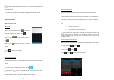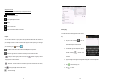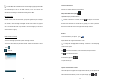Preface Please read the following guidelines before using your new phone. Utmost compliance with the following is highly recommended for your safety. Non-compliance may pose danger to you and your mobile phone, and may be illegal. The phone is packed with features to satisfy your needs such as Phonebook, Music Player, Video Player, Digital Camera, among others. It is Wi-Fi and Bluetooth and also meets the GSM/GPRS technical criteria. It is certified by both local and international authorities.
1. Getting Started Install / Remove the SIM Card and Battery Make sure to switch off the device and disconnect from charger before installing and removing the SIM card and battery. To install / remove the SIM card and battery, perform the following: 1. Turn the mobile phone OFF. 2. Snap open the phone’s back cover and pull out the battery. 3.
Install / Remove the Memory Card Charge the Battery The Memory Card is a handy mobile storage device that expands the mobile 1. Plug the charger into the electrical outlet. phone’s storage capacity. To install/remove the memory card, perform the 2. Connect the small end of the charger connector into the mobile following: phone’s charging slot. 1. Turn the mobile phone OFF. The battery indicator icon will flash until charging is finished. When charging is 2.
Switch to Sleep Mode / Wake Up Pattern lets you draw a simple pattern with your finger to unlock the tablet. This is The Sleep Mode suspends your device to a low power consumption state in order slightly more secure than Face Unlock. to prolong battery life. Your device also goes into Sleep Mode by itself when the PIN requires four or more numbers. Longer PINs tend to be more secure.
Personal Identification Number (PIN) 2. Overview Local network service providers furnish each SIM card with a unique set of codes Functions of Main Keys including the PIN, PIN2 and PUK. If the PIN is incorrectly entered for three successive times, the SIM card will be locked. Menu Key – Allows you to change wallpaper/widgets manage apps, access system settings To unlock the SIM card, you need to enter the PUK or the Personal Unlocking Key.
SWIPE OR SLIDE - lets you scroll the screen up, down, left or right. It is also used Auto-Rotate Screen when unlocking the screen. Lightly and quickly touch and slide your finger across With the Auto-Rotate Screen turned on, you will be able to view items on the the screen without pausing to avoid dragging an item instead. screen vertically or horizontally, depending on how you hold your phone. Please note that not all screens are covered by the Auto-Rotate Screen feature.
To remove applications out of a folder back to the Home Screen Found on the top part of the screen, swipe the notifications panel (also known as Touch and hold the item in a folder, and then drag it out of the folder. the status bar) downwards. *Swipe upwards to close. Status and Notification Icons 2、To open a running application from the Notifications panel To view your phone’s notifications, simply swipe the notifications bar downwards.
: The triple-tap magnification gesture works on any screen except the keyboard Dial an Emergency Call and navigation bar. To activate, go to Settings Accessibility Magnification Gestures ON. This phone operates using radio signals, wireless and landline networks, but cannot guarantee connection in all locations at all conditions. It is not advisable to 3.Basic Functions rely solely on wireless phones to make emergency calls.
Adjust the Volume During a call, press the Volume keys to adjust the volume. Options During a Call - Launch/Hide Dial Pad - Turn speakerphone on/off - Mute - Put a call on hold - add current call’s details to contacts. Messaging To create and send message from home screen, People tap You can add contacts on your phone and synchronize them with the contacts in your Google account or other accounts that support contact syncing.
: To send MMS, add an attachment to the text message by tapping and the SMS Connect to the Internet will automatically be sent as an MMS. Likewise, if the user removes the Connect to a wireless network to browse Internet. attachment, the message is reverted back to being sent as SMS. Swipe down Notifications panel Message Threads Tap Wi-Fi to display available networks.
4. Main Menu Capturing an Image Aim the phone at the subject, and then tap to take a shot. The Main Menu displays all the applications your phone has. You may access the Main menu by tapping on the Menu icon [ - view recently captured image ] from the Home Screen. - Switch to front camera Swipe the panel on the left side of the screen to adjust settings. Please see “Browser”.
Camera File Manager Please see “Capture and View Photo or Video” The File Manager lets you view, open and manage the data saved in your phone and Memory card. Go to choose from Phone Storage / SD Card. Clock This function shows the current time and date, and gives you access to the alarm - New folder clock. Go to - Search item - display options to edit alarms.To add new alarm, tap + Tap : You may also press and hold a folder or file for further options.
Gallery Music To view captured images, recorded video clips, and downloaded images, go to Use the Music to play music and audio files. Go to . The songs are categorized into tabs: Artists, Albums and Songs. To create a . playlist, press & hold chosen song Add to Playlist. Click on a thumbnail to open an album. Tap and hold an image to share (via Messaging, Bluetooth, Email), delete or view - displays playlist details. - shuffles tracks Tap to display other settings.
store, locate and view your saved contacts. Aside from these, People also allows Received call you to copy, edit and delete a contact. Outgoing call : You can also send SMS / MMS or call a contact directly from People, as well as store several details (e-mail, pictures, phone numbers, etc.) for each contact if saved in the phone’s memory.
The features of your STK are offered by your service provider. If your SIM card Tap supports the STK feature, you will see the STK menu. You may contact your and Gmail. to share on Youtube,Picasa, Messaging, Bluetooth, Google+, Email network service provider for more information regarding the STK. To access, tap 5.Settings . Under Wireless & Networks: Sound Recorder Wi-Fi Record sound and other audio files on your phone by going to to start recording and press . Tap to stop recording.
distance of about 10 meters. The Bluetooth devices must be paired before the function, when turned ON, disables all wireless connection to any network. communication is performed. However, with the airplane mode, you can make use other functions of your device Tap > Click When Bluetooth is on, the next to the Bluetooth menu to turn it on, such as playing music, watching videos and capturing images and videos. icon will appear in the status bar. Tap Bluetooth.
you cannot use your phone’s W-Fi capability when it is working as a hotspot. Go to More Tethering and Portable Hotspot. : For further information, go to Tethering and Portable Hotspot Help. In this sub-menu, you can change the settings for the phone’s Lock screen notifications,Wallpaper,Brightness,Auto-RotateScreen,Sleep,Daydream,Font size ,Fonts, Cast screen. : Please note that there is another way to customize your phone’s appearance Disable the Wi-Fi Hotspot i.e. change the wallpaper.
Location Note: Encryption takes an hour to accomplish. For more info, tap Your device supports Global Positioning System. The settings related to the Security Encrypt your phone. location, EPO and AGPS can be configured using this sub-menu. This allows apps to determine your location and use this to speed up process Set up SIM Card Lock when searching for places using GPS and improving Google search results. This prevents unauthorized individuals from using your SIM card.
The Factory Data Reset erases all data in your phone’s internal storage including Large text your accounts, system and app data, downloaded apps. Power button ends call To access this, go to Auto-rotate screen Speak passwords Accessibility shortcut Add account Text-to-speech output Add account Contain Corporate and Email. Touch &hold delay Backup & Reset DRM reset /Factory Data Reset Reset Phone Erase Everything.
Wait for debugger – Debugged application waits for debugger to attach before Enable traces–No traces currently executing. Don’t keep activities – destroys every activity as soon as the user leaves it Verify apps over USB – Check apps installed via ADB/ADT for harmful behavior. Background process limit – lets you set how many processes can run Show touches – shows visual feedback for touches simultaneous in the background.
Ideasmusik Use only authorized accessories and batteries by the manufacturer. The You can access the TELCEL music service via this menu use of incompatible batteries and accessories may cause battery leaks, overheating, rupture or fire. This may also nullify your warranty. iJuegos You can enjoy the TELCEL games via this menu Do not put the battery, phone and charger in a high-pressure container or microwave, as this may result in circuit damage or fire.
dangerous as it may cause interference in the operation of electrical and medical equipment. noticeably shorter than usual, it is recommended to replace it with a new DO keep your mobile phone away from moisture. Contact with water or one. any liquid may cause the phone to malfunction and overheat. While charging, keep the mobile phone out of children’s reach.
Cleaning and Maintenance The handset, battery and charger are not water-resistant and should 3. Remove and insert the battery, and switch your phone on again. The phone switches off by itself always be kept dry. Avoid using them in excessively moist areas. Check if the keypad is locked when left unused. Use a soft, dry cloth to clean the handset, battery and charger. Check the battery charge level. Do not use alcohol, thinner, benzene or other solvents to clean the 4.
Make sure that SIM card is properly inserted in its intended spot. Make sure that the chip in the SIM card is not damaged or the SIM card is not scratched. records in order to accommodate new ones. 12. The caller cannot leave a voicemail message Check the coverage of your local network service provider if you Contact your local network service provider appear to be out of coverage or have weak signal. You may opt to Make sure that the voice mail number you have saved is correct.
FCC Statement Specific Absorption Rate (SAR) information: § 15.19 Labelling requirements. This 4G Smart Phone meets the government's requirements for exposure to radio waves. This device complies with part 15 of the FCC Rules.
Body-worn accessories that do not meet these requirements may not comply with RF exposure requirements and should be avoided. Use only the supplied or an approved antenna.