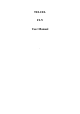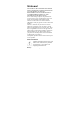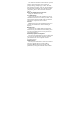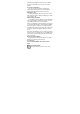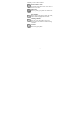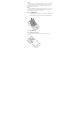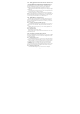User's Manual
8
0.4.1 Main Home Screen
The Home screen provides you with a weather clock that shows the time
and weather of your current location.
Tap the respective item to open the associated application. The Home screen
also lets you add the items you want and need on the Home screen. Add items
like application icons, shortcuts, folders, and widgets to give you instant
access to information and applications.
0.4.2 Extended Home screen
The Home screen extends beyond the screen width to provide more space
for adding icons, widgets, and more. There are 4 additional screens apart from
the main Home screen.
0.5 Home Screen Setting
0.5.1 Changing wallpaper
To changing your wallpaper, you can follow the
information below:
1. Press and hold the blank place on one main
screen, there will be a selection box.
2. Select wallpaper from Gallery/Live
wallpaper/Wallpapers.
3. If you want change wallpaper to a photo, tap
Gallery to select a photo that you have taken using
the camera or copied to your storage card. Crop the
photo and then tap Save.
4. Tap Wallpaper to choose from preset
wallpapers and then tap Set wallpaper.
0.5.2 Adding a widget to Home screen
A wide selection of widgets is available for you
to choose from, such as Calendar, Music, Photo
Album, Friend Stream, and more.
1. Enter the main menu and slide to the right.
Slide left and right to seek for the proper widget.
2. Press and hold the widget to move to the main
screen to you want to put it in.