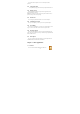User's Manual
31
2. Tap Add VPN, and then tap the type of VPN you want to add.
3. Tap the VPN settings and set them up according to the security details
you have obtained from your network administrator.
4. When finished, press MENU, and then tap Save.
The VPN is then added to the VPNs section of the VPN settings screen.
6.1.5.4 Connecting to a VPN
1. Press HOME > MENU, and then tap Settings > Wireless & networks >
VPN settings.
2. In the VPNs section, tap the VPN that you want to connect to.
3. When prompted, enter your log in credentials, and then tap Connect.
When you are connected, the VPN connected icon appears in the
notification area of the title bar.
4. Open the web browser to access resources such as intranet sites on your
corporate network.
6.1.5.5 Disconnecting from a VPN
1. Press and hold the title bar, and then slide down your finger to open the
Notifications panel.
2. Tap the VPN connection to return to the VPN settings screen, and then
tap the VPN connection to disconnect from it.
When your phone has disconnected from the VPN, the VPN disconnected
icon is displayed in the notification area of the title bar.
6.1.6 Mobile Networks
You can set mobile networks related options such as Data usage, Network
Mode, Access Point Names and Network operators in Mobile Networks.
6.1.7 Data usage
This is for your use of the GPRS traffic monitoring; you can also set their
own needs.
6.2 Call settings
You can choose according to their preference call settings.
6.2.1 Voice Call
In this option, you can change voice mail service and number, voice call
forwarding settings(see 1.4 Adjusting Phone Settings ), voice call barring
settings and phone number and call waiting settings.
6.2.2 Video Call
In this option, you can change video settings such as set picture to display
when camera off use, size of peer video and local video and so on.
6.2.3 Internet Call
You can login an Internet call accounts in this option.