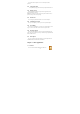User's Manual
30
the configuration file to configure itself to support USB tethering with the
Android phone.
9. When Windows XP finishes installing the software for Android USB
Ethernet/RNDIS, click Finish.
You can now use the new Windows XP local area network connection
provided by your phone via USB tethering. For more information about
configuring networks in Windows XP, see the documentation that comes with
Windows.
Notes: • Tethering works with Windows Vista, Windows 7, and Linux.
• You can’t mount your phone’s SD card on your computer when USB
tethered.
• For more information, including using USB tethering with other Oss,
see http://www.android.com/tether#usb.
6.1.4.2 Portable Wi-Fi hotspot
You can turn your phone into a portable Wi-Fi hotspot, to share your
phone’s internet connection with one or more computers or other devices.
1. Open the Settings application.
2. Touch Wireless & networks > Tethering & portable hotspot.
3. Check Portable Wi-Fi hotspot.
Notes: • When your phone is serving as a Wi-Fi hotspot, you can’t use your
phone’s applications to access the internet via its Wi-Fi connection.
• You configure the hotspot with the Wi-Fi hotspot settings.
• For more information, visit http://www.android.com/tether#Wi-Fi.
6.1.5 VPN Settings
From your phone, you can add, set up, and manage virtual private networks
(VPNs) that allow you to connect and access resources inside a secured local
network, such as your corporate network.
6.1.5.1 Preparing your phone for VPN connection
Depending on the type of VPN you are using at work, you may be required
to enter your login credentials and/or install security certificates before you
can connect to your company’s local network. You can get this information
from your network administrator. Also, your phone must first establish a
Wi-Fi or data connection before you can initiate a VPN connection.
6.1.5.2 Setting up secure credential storage
If your network administrator instructs you to download and install security
certificates, you must first set up the phone’s secure credential storage.
1. Press HOME > MENU, tap Settings > Security, and then tap Set
password.
2. Enter a new password (at least 8 characters without any spaces) for the
credential storage, scroll down and confirm the password, and then tap OK.
3. Select the Use secure credentials check box.
You can then download and install the certificates needed to access your
local network, your network administrator can tell you how to do this.
6.1.5.3 Adding a VPN connection
1. Press HOME > MENU, and then tap Settings > Wireless & networks >
VPN settings.