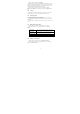User's Manual
29
detected networks, scroll down the screen, then tap Add Wi-Fi network.
Enter the wireless network settings, then tap Save.
6.1.3 Bluetooth
Bluetooth on your phone operates in three different modes:
• On. Bluetooth is turned on. Your phone can detect other
Bluetooth-enabled devices, but not vice versa.
• Discoverable. Bluetooth is turned on, and all other Bluetooth-enabled
devices can detect your phone.
• Off. Bluetooth is turned off. In this mode, you can neither send nor receive
information using Bluetooth.
Notes: By default, Bluetooth is turned off. If you turn it on, then turn off your
phone, Bluetooth also turns off. When you turn on your phone again, you
should turn on Bluetooth again.
Tips: Turn off Bluetooth when not in use to conserve battery power, or in
places where using a wireless device is prohibited, such as on board an aircraft
and in hospitals.
Turning on Bluetooth and making the phone discoverable
1. Tap Bluetooth Settings.
2. Select the Bluetooth check box to turn on Bluetooth. When on, the
Bluetooth icon appears in the status bar.
3. Tap Bluetooth settings, then tap Discoverable to chose how long the
phone discoverable to other Bluetooth devices that are within range, never, in
2 minutes or forever.
6.1.4 Tethering
6.1.4.1 USB Tethering
You can tether your phone to your computer with a USB cable, to share
your phone’s internet connection with your computer.
Windows XP contains the drivers you need to take advantage of USB
tethering, but you must install a configuration file before connecting your
phone to your Windows XP computer, to instruct Windows XP how to
configure itself to use those drivers.
1. Download the configuration file from
http://www.android.com/tether#usb to your Windows XP computer.
2. Use the USB cable that came with your phone to connect your phone to
your computer.
3. On the Android phone, press Home, press Menu, and touch Settings to
open the Settings application.
4. Touch Wireless & networks > More > Tethering & portable hotspot.
5. Check USB tethering.
6. When Windows XP’s New Hardware Wizard opens, select No, not at
this time and click Next.
7. Select Install from a list or specific location and click Next.
8. Click Browse to browse to the directory where you installed the
configuration file you downloaded in Step 1 and click Next. Windows XP uses