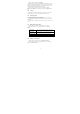User's Manual
24
4.2.3 Closing Camera
On the Camera screen, press HOME or BACK.
4.3 Music
All songs that you capture on your phone are stored on the storage card.
Copying music into the storage card .As follows:
1. Set the phone’s storage card as a USB drive.
2. On the computer, navigate to the USB drive and open it.
3. Create a folder on the root folder of the storage card (for example,
Music).
4. Copy the music into the folder you have created.
5. After copying music, Unmount or eject the drive as required by your
Computer’s operating system to safely remove the phone.
6. Disconnect the phone from the computer.
Tips: You can also create and use folders to organize your music inside the
Music folder you have created.
Chapter 5 - Google apps
5.1 Signing In to Your Google Account
Signing in to your Google Account lets you synchronize Gmail/Google Mail,
Calendar, and Contacts between your phone and the web. You also need to
sign into a Google Account to use Google Apps such as Google Talk™ and
Android Market. When you turn on the phone for the first time, you are given
the option to sign in to your Google Account.
1. In the Setup accounts screen, tap Google account > Yes > Next.
2. Tap Sign in. Enter your user name and password, and then tap Sign in.
After signing in, all emails, contacts, and calendar events on your Google
Account will automatically synchronize with your phone.
Note: Tap Create if you do not have a Google Account yet.