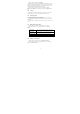User's Manual
21
1. On the email account Inbox, tap Compose.
2. Enter the message recipient’s email address in the To field. As you enter
information, matching contacts will appear on the screen. Tap the recipient or
continue entering the email address. If you are sending the email to several
recipients, separate the email addresses with a comma.
3. Enter the subject, and then compose your message. Tap Send.
Note: Tap Save as draft to save the message as a draft, tap Discard will not
save.
3.2.3 Viewing
On the email account Inbox, tap the email you want to view. If the email
added attachment, you can view all the attachment after download.
3.2.4 Managing emails
1. Press and hold one email, on the popup options screen, you can select
Delete / Move to folder / Mark as read (unread).
2. On the email account Inbox screen, press Refresh, you can receive new
email in time.
3. On the email account Inbox screen, press Accounts, enter to all accounts
screen
3.2.5 Editing email account settings
1. On the email account Inbox screen, press Menu -> Accounts.
2. Press and hold the account, on the popup option, select Account
Settings.
Account settings
Change the email account settings such as General settings,
Notification settings and server settings.
General settings
Set the account name, your name, Signature, email check
frequency, default email account.
Notification settings Set the email notification, select ringtone and vibrate.
Server settings Set incoming settings, outing settings.
3. Press BACK to save your changes.
3.2.6 Deleting an email account
1. On the email account Inbox screen, press Menu -> Accounts.
2. On the accounts list screen, press and hold the account, on the popup
option, select Remove Account.