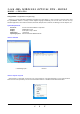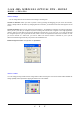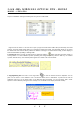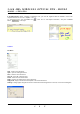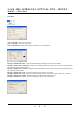User's Manual
2400 MHz WIRELESS OPTICAL PEN - MOUSE
MODEL : I-PEN PRO
I S V
Troubleshooting
Although i-pen Mouse is designed to be highly reliable, you may occasionally experience a problem. The following
helps you to identify the cause of the possible problems and suggest some solutions related to the problem.
Symptom Cause Solution
i-pen Mouse cursor is not moving. USB cable is not properly connected
to the USB port.
Unplug the USB connection and
plug it again properly.
Something is wrong with your USB
port.
Plug in another USB device into
the USB port and test if it works.
i-pen Mouse Driver is not installed
correctly.
Reinstall the i-pen Driver and
reboot your PC.
USB is not enabled or the driver is
corrupted or deleted.
Check your CMOS settings for
USB and the driver for USB port in
Windows.
The ID-DATA of transmitter and
receiver is not equaled correctly
The ID-SETTING is required again.
The transmitter is placed on the
receiver for 1~2 second.
Transmitter’s power reset is not
correct
Retry the power switch off/on.
The transmitter is low battery. The transmitter charge on the
receiver.
i-pen Mouse cursor moves but the
clicking function is not working.
There is a problem with the USB
connection.
Check the USB connection and
plug in the USB connector again.
The pen tip of i-pen Mouse may be
damaged.
Replace the pen tip with a spare
pen tip provided with the i-pen
Mouse package.
i-pen Mouse sensitivity is too high. The acceleration level for i-pen Mouse
is set too high.
Go to the i-pen Settings and set
the acceleration level to which you
feel most comfortable with.
i-pen Mouse is not writing or drawing
as I want it to.
i-pen Mouse is not operating on a flat
smooth surface or its provided i-pen
Mouse pad.
Use the i-pen Mouse on a pad
provided with the i-pen Mouse
package for the best result.