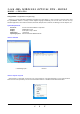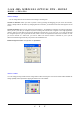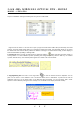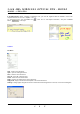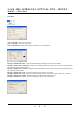User's Manual
2400 MHz WIRELESS OPTICAL PEN - MOUSE
MODEL : I-PEN PRO
I S V
Or open a handwritten message somebody has sent you from a Mail Folder.
Right click on the "Notes" or "E-mail" bar to open a pop-up menu with Notes Folder Setup or Mail Setup, and Field
Chooser. The Notes Folder Setup allows you to change the default notes folder. The Mail Setup allows you to choose
the default mail client and the delivery method for riteMail™ messages. The Field Chooser helps you alter display of
Notes and Mail folders by adding or deleting fields.
2. Selecting Ink: Select a portion of electronic ink by clicking the Selector
button and either encircling, clicking, or
crossing strokes. To select additional portions (including non-contiguous portions) hold the Shift key. To unselect
a portion, hold the Alt key. The selected portion appears in a "faded" color as shown below.
3. Copying/Pasting Ink: Press Ctrl-C or the Copy button to save the selected ink to the Clipboard. You can
paste it to the same or a new riteMail™ note or to Microsoft Word, Excel or PowerPoint. To paste the ink from the
Clipboard, Press Ctrl-V or the Paste button. In the Microsoft Office documents, you can also select "Edit > Paste
Special" to choose between pasting the ink as a bitmap or as an editable vector object (enhanced metafile).