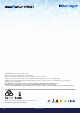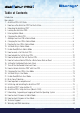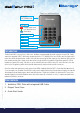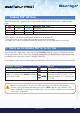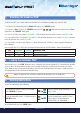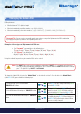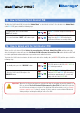User Manual
#9
www.istorage-uk.com
iStorage diskAshur PRO
2
®
Manual – v 1.7
10. Set Read-Only in Admin Mode
When Admin writes content to the diskAshur PRO
2
and restricts access to read-only, the User cannot change this setting in
User mode. To set the diskAshur PRO
2
to Read-Only, first enter the “Admin Mode” as described in section 5. Once the drive
is in Admin Mode (solid
BLUE LED) proceed with the following steps.
1. In Admin mode, press and hold down “7 + 6”
buttons. (7=
Read + 6=Only)
Solid
BLUE LED will change to blinking GREEN
and
BLUE LEDs
2. Release 7+6 buttons and press “UNLOCK”
GREEN and BLUE LEDs will change to a solid
GREEN LED and then to a solid BLUE LED
indicating the drive is configured as Read-Only
11. Enable Read/Write in Admin Mode
To set the diskAshur PRO
2
to Read/Write, first enter the “Admin Mode” as described in section 5. Once the drive is in
Admin Mode (solid
BLUE LED) proceed with the following steps.
1. In Admin mode, press and hold down “7 + 9”
buttons. (7=
Read + 9=Write)
Solid
BLUE LED will change to blinking GREEN
and
BLUE LEDs
2. Release 7+9 buttons and press “UNLOCK”
GREEN and BLUE LEDs change to a solid
GREEN LED then to a solid BLUE LED
indicating the drive is configured as Read/Write
12. How to create a Self-Destruct PIN
The self-destruct feature allows you to set a PIN which can be used to perform a crypto-erase on the entire drive.
When used, the self-destruct PIN will delete ALL data, Admin/User PINs and then unlock the drive. Activating this
feature will cause the Self-Destruct PIN to become the new User PIN and the diskAshur PRO
2
will need to be partitioned
and formatted before any new data can be added to the drive.
To set the Self-Destruct PIN, first enter the “Admin Mode” as described in section 5. Once the drive is in Admin Mode
(solid BLUE LED) proceed with the following steps.
1. In Admin mode, press and hold down
“UNLOCK + 6” buttons
Solid
BLUE LED will change to blinking GREEN
and solid
BLUE LEDs
2. Create a 7-15 digit Self-Destruct PIN and press the
“UNLOCK” button
Blinking GREEN and solid BLUE LEDs will
switch to a single
GREEN LED blink and then
back to blinking
GREEN and solid BLUE LEDs
3. Re-enter the PIN and press the “UNLOCK” button
GREEN LED will rapidly blink for several
seconds and then changes to a solid BLUE LED
to indicate the Self-Destruct PIN has been
successfully configured
Important: If data has just been copied to the diskAshur PRO
2
, make sure to properly disconnect the drive
first by clicking ‘Safely Remove Hardware/Eject’ the diskAshur PRO
2
from the Operating System before
reconnecting and setting the diskAshur PRO
2
as ‘Read-Only/Write-Protect’.