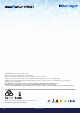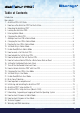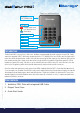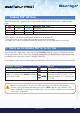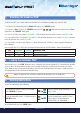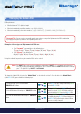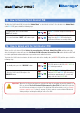User Manual
#8
iStorage diskAshur PRO
2
®
Manual – v 1.7
www.istorage-uk.com
7. Adding a new User PIN in Admin Mode
9. Deleting the User PIN in Admin Mode
To add a New User, first enter the “Admin Mode” as described in section 5. Once the drive is in Admin Mode
(solid
BLUE LED) proceed with the following steps.
1. In Admin mode, press and hold down
“UNLOCK + 3” buttons
Solid
BLUE LED will change to blinking GREEN
and solid BLUE LEDs
2. Enter New User PIN and press “UNLOCK” button
Blinking
GREEN and solid BLUE LEDs will
switch to a single
GREEN LED blink and then
back to blinking
GREEN and solid BLUE LEDs
3. Re-enter the New User PIN and press “UNLOCK”
button
GREEN LED rapidly blinks for a few seconds
then changes to a solid
BLUE LED indicating the
User PIN has been successfully created
To delete a User PIN, first enter the “Admin Mode” as described in section 5. Once the drive is in Admin Mode
(solid
BLUE LED) proceed with the following steps.
1. In Admin mode, press and hold down “SHIFT + 3”
buttons
Solid BLUE LED will change to blinking RED
LED
2. Press and hold down “SHIFT + 3” buttons again.
Blinking
RED LED will change to solid RED
LED and then to a solid
BLUE LED indicating
the User PIN was successfully deleted
8. Changing the User PIN in Admin Mode
To change an existing User PIN, first enter the “Admin Mode” as described in section 5. Once the drive is in Admin
Mode (solid
BLUE LED) proceed with the following steps.
1. In Admin mode, press and hold down
“UNLOCK + 3” buttons
Solid
BLUE LED will change to blinking GREEN
and solid BLUE LEDs
2. Enter New User PIN and press “UNLOCK” button
Blinking
GREEN and solid BLUE LEDs will
switch to a single
GREEN LED blink and then
back to blinking
GREEN and solid BLUE LEDs
3. Re-enter the New User PIN and press “UNLOCK”
button
GREEN LED rapidly blinks for a few seconds
then changes to a solid
BLUE LED indicating the
User PIN has been successfully changed