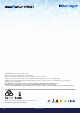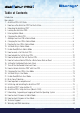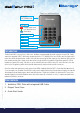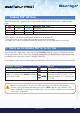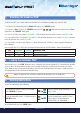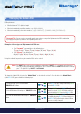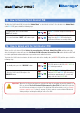User Manual
#7
www.istorage-uk.com
iStorage diskAshur PRO
2
®
Manual – v 1.7
6. Changing the Admin PIN
1. In Admin mode, press and hold down
“UNLOCK + 2” buttons
Solid
BLUE LED will change to blinking GREEN
and solid BLUE LEDs
2. Enter NEW Admin PIN and press “UNLOCK” button
Blinking
GREEN and solid BLUE LEDs will
switch to a single
GREEN LED blink and then
back to blinking
GREEN and solid BLUE LEDs
3. Re-enter the NEW Admin PIN and press “UNLOCK”
button
Blinking GREEN and solid BLUE LEDs change
to a rapidly blinking
BLUE LED and finally to a
solid
BLUE LED indicating the Admin PIN has
been successfully changed
To change the Admin PIN, first enter the “Admin Mode” as described in section 5. Once the drive is in Admin Mode
(solid
BLUE LED) proceed with the following steps.
PIN requirements:
• Must be between 7-15 digits in length
• Must not contain only repetitive numbers, e.g. (3-3-3-3-3-3-3)
• Must not contain only consecutive numbers, e.g. (1-2-3-4-5-6-7), (7-8-9-0-1-2-3-4), (7-6-5-4-3-2-1)
Examples of these types of Alphanumerical PINs are:
• For “
Password” you would press the following keys:
7 (
pqrs) 2 (abc) 7 (pqrs) 7 (pqrs) 9 (wxyz) 6 (mno) 7 (pqrs) 3 (def)
• For “iStorage” you would press:
4 (gh
i) 7 (pqrs) 8 (tuv) 6 (mno) 7 (pqrs) 2 (abc) 4 (ghi) 3 (def)
Using this method, long and easy to remember PINs can be created.
Password Tip: You can create a memorable word, name, phrase or any other Alphanumerical PIN combination
by simply pressing the key with the corresponding letters on it.
Note: The SHIFT key can be used for additional combinations. SHIFT + 1 is a separate value than just 1.
To create a PIN using additional combinations, press and hold down the SHIFT button whilst entering
your 7-15 digit PIN. e.g. SHIFT + 26756498.