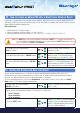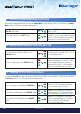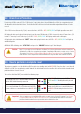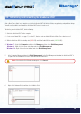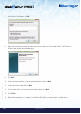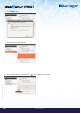User Manual
#15
www.istorage-uk.com
iStorage diskAshur PRO
2
®
Manual – v 1.7
5. In the Computer Manage window, click Disk Management. In the Disk Management window, the diskAshur PRO
2
is
recognised as an unknown device that is uninitialised and unallocated.
6. Right-click Unknown Disk, and then select Initialise Disk.
Note: If the Initialise Disk Wizard window opens, click Cancel.
After a ‘Brute Force Attack’ or a complete reset of the diskAshur PRO
2
will delete all data, encryption key and partition settings.
You will need to initialise and format the diskAshur PRO
2
before it can be used.
To initialise your diskAshur PRO
2
, do the following:
1. Attach the diskAshur PRO
2
to the computer.
2. Create a new Admin PIN - see page 11, section 15, ‘How to create an Admin PIN after a Brute Force attack or reset’.
3. With the diskAshur PRO
2
in standby state (
RED LED) enter New Admin PIN to unlock (GREEN LED).
4.
Windows 7: Right click Computer and then click Manage and then select Disk Management
Windows 8: Right-click left corner of desktop and select Disk Management
Windows 10: Right click on the start button and select Disk Management
24. Initialising and formatting the diskAshur PRO
2