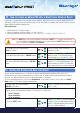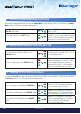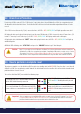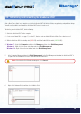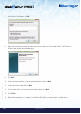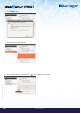User Manual
#12
iStorage diskAshur PRO
2
®
Manual – v 1.7
www.istorage-uk.com
19. Changing the User PIN in User Mode
1. In User mode press and hold down “UNLOCK + 4”
Solid
GREEN LED will change to a blinking
GREEN LED and a solid BLUE LED
2. Enter New User PIN and press the “UNLOCK” button
Blinking GREEN and solid BLUE LEDs will
switch to a single
GREEN LED blink and then
back to blinking
GREEN and solid BLUE LEDs
3. Re-enter New User PIN and press the “UNLOCK”
button
Blinking
GREEN and solid BLUE LEDs will
switch to a rapidly blinking
GREEN LED and
then to a solid
GREEN LED indicating
successful User PIN change
18. How to Unlock diskAshur PRO
2
with User PIN
1. In a standby state (solid RED LED) Press the
“UNLOCK” button
RED LED switches to all LEDs, RED, GREEN &
BLUE blinking on and off
2. Enter User PIN and press the “UNLOCK” button
RED, GREEN and BLUE blinking LEDs will
change to alternating
GREEN and BLUE LEDs
then to a rapidly blinking
GREEN LED and
finally shifts to a solid
Green LED indicating
drive successfully unlocked in User mode
To change the User PIN, first unlock the diskAshur PRO
2
with a User PIN as described above in section 18. Once the drive is
in User Mode (solid
GREEN LED) proceed with the following steps.
17. Turn off the Unattended Auto-Lock Clock
1. In Admin mode, press and hold down
“UNLOCK + 5” buttons
Solid BLUE LED will change to blinking GREEN
and
BLUE LEDs
2. Enter “00” and press the “SHIFT” button
Blinking
GREEN and BLUE LEDs will change to
a solid
GREEN for a second and then finally to a
solid
BLUE LED indicating the Auto-Lock time
out has been successfully switched off
To turn off the Unattended Auto Lock, first enter the “Admin Mode” as described in section 5. Once the drive is in Admin
Mode (solid
BLUE LED) proceed with the following steps.