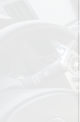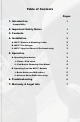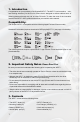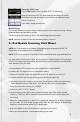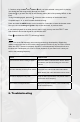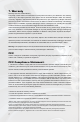- Peripheral Satellite Radio User Manual
3
B. WiFli™ Car Charger
To increase play time of your WiFli™, connect it to your
vehicle’s lighter port using the WiFli™ car charger. When
connected, the WiFli™ car charger also charges the con-
nected iPod or iPhone.
Caution!
The WiFli™ car charger utilizes a mini USB connection to provide battery charging to an iPod
or iPhone docked to the WiFli™. Because the car charger has only been tested for use with
the WiFli™, iSimple
®
recommends it not be used to charge other portable media devices.
iSimple claims no responsibility for damages resulting from use of the car charger with de-
vices other than the WiFli™.
C. WiFli™ App
(iPhone & iPod touch only)
To use the WiFli™ with an iPod touch or iPhone, you will rst need to download and install
the free WiFli™ App from the iTunes App Store.
1. Connect the WiFli™ node to the docking port on your iPod touch or iPhone; a message
should appear indicating that the WiFli™ App is not yet installed.
2. You will then see a massage prompting you to install the WiFli™ app; click “YES”.
3. The device will take you to the WiFli™ app page at the iTunes App Store.
4. Download and install the WiFli™ app for FREE.
NOTE:
An internet connection is required to access the iTunes App Store. Check with your wire-
less carrier regarding any data usage fees.
No application is required for the iPod classic, iPod nano or other iPod models featur-
ing a click wheel.
5. Operation
A. Operating from Device
1. iPhone / iPod touch
a. Connect the WiFli™ node into the docking port on the bottom of the iPhone / iPod touch
b. Click on the WiFli™ application to run it (this requires the installation of the WiFli™ app –
see section 4 for installation details).
c. Tune your radio to the frequency displayed by the WiFli™ app.
Note:
When running the WiFli™ app you may see a message that reads “Waiting for WiFli™.”
If this occurs, please disconnect, then reconnect the WiFli™ to the device and wait 10
seconds. The message will automatically disappear when the WiFli™ is detected.
+
MENU
WiFli
™
WiFli
™
MENU
Left Right
miniUSB
miniUSB
+
MENU
WiFli
™
WiFli
™
MENU
Left Right
miniUSB
miniUSB