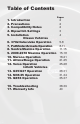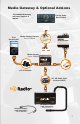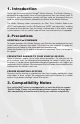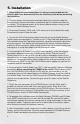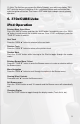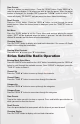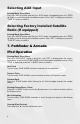Expand Your Factory Radio Harness Connection add a iPod ® Port 1 a Port 2 a a Dip Switches (See Manual) USB a NISSAN/INFINITI 370z • Cube Pathfinder • Armada Sentra • Maxima Altima • Rouge Versa • G35 M35/45 • QX56 Murano Owner’s Manual Media Gateway PXAMG PGHNI2 iSimple® A Division of AAMP of America™ 13190 56th Court Clearwater, FL 33760 Ph. 866-788-4237 support@isimplesolutions.com ©2009 AAMP of Florida, Inc. www.isimplesolutions.com Rev.
Table of Contents 1. 2. 3. 4. 5. Introduction Precautions Compatibility Notes Dipswitch Settings Installation Nissan Vehicles 6. 370z/Cube/Juke Operation 7. Pathfinder/Armada Operation 8. Sentra/Maxima Operation 9. 2009-2010 Maxima Operation 10. Murano Operation 11. Altima/Rouge Operation 12. Versa Operation Infiniti Vehicles 13. G35/G37 Operation 14. M35/45 Operation 15. QX56 Operation 16. T roubleshooting 17.
Media Gateway & Optional Add-ons *The Media Gateway will only support 2 inputs. Media Gateway Harness Part #: PGHNI2 a iPod Not Included Factory Radio Not Included Dip Swi tch (See Man es ual) Harn a ess Conn USB ectio n a Port 2 a Media Gateway Part #: PXAMG a Port 1 Harness Connection a Harness Connection Port 1 Port 1 a Port 2 Port 2 a a Dip Switches (See Manual) Dip Switches (See Manual) USB USB a 11Ft. iPod Cable 3Ft.
1. Introduction Thank you for purchasing the iSimple® Media Gateway. The Media Gateway is designed to provide endless hours of listening pleasure from your factory radio. To ensure that your iPod performs correctly with your radio, we recommend that you read this entire manual before attempting installation of the Media Gateway.
4. Dipswitch Settings 2007-2011 Armada 2007-2008 G35/G37 2007-2011 Maxima Non-Navigation 2009-2011 Murano 2007-2011 Pathfinder 2007-2011 Sentra 2007 QX56 2009-2011 370z 2011 Juke 2007-2011 Altima 2009-2010 Cube 2007-2011 Rouge 2007-2011 Versa 2007-2008 M35/45 Fig. A Fig. B Fig. B Dipswitch Overview This is a quick description of the dipswitch functions for the PXAMG in Nissan applications.
5. Installation 1. When making electrical connections it is always recommended that the vehicle’s battery be disconnected from the electrical system before performing the installation. 2. Carefully remove the trim panels covering the bolts that secure the radio into the dash cavity. Remove these bolts, and carefully pull the radio from the dash of the vehicle. This will provide access to the factory radio connectors where you will connect the Media Gateway harness. 3.
10. Note: The first time you access the Media Gateway, your radio may display “DEV INIT” while the device is initializing. If this is displayed, please wait one minute then cycle the ignition off and on. Then access SAT mode again to begin normal gateway operation. 6. 370z/CUBE/Juke iPod Operation Entering Mode Select Menu Press the “AM/FM” button and then the “AUX” button. Immediately press the “SEEK ▲” button to scroll through the available sources.
Browse by Artist Press the “TUNE ▼” button to enter the Browse menu. ”PL:LIST” will appear on your display. Press the “SEEK ▲” button until “AR:ARTIST” is displayed. Press the “TUNE ▼” button to select Browse by Artist. The list of Artists on your iPod will be displayed one at a time in alphabetical order. “AR” will be displayed in front of the artist’s name to indicate that you are searching for an artist. Press the “Seek▲” button to cycle through the artists.
Store Presets Tune to a station you want to store. Press the “SCAN” button. Press “SEEK ▲” to select the preset location (1-18) where you wish to store the preset. When the preset location is displayed (for example PRE1) press the “TUNE▲” button to store it. The screen will display “PR SAVED” and your preset has been stored into memory. Recall Presets Press the “SCAN” button. Press the “SEEK ▲” button to scroll through the stored preset stations.
Selecting AUX Input Entering Mode Select Menu Press the “AM/FM” button and then the “AUX” button. Immediately press the “SEEK ▲” button to scroll through the available sources. Once “AUX” is displayed, press the “TUNE ▼” button to select it. Selecting Factory Installed Satellite Radio (If equipped) Entering Mode Select Menu Press the “AM/FM” button and then the “AUX” button. Immediately press the “SEEK ▲” button to scroll through the available sources.
Exit Browse menu Press the “SCAN” button or wait 10 seconds and the Browse menu will automatically exit. Browse by Artist Press the “<
Changing Bands Press the “AM/FM/SAT” button a few times until “SAT” is displayed on the screen. Immediately turn the rotary TUNE KNOB to scroll through the available sources. Once the band you would like to select is displayed (“HD-AM” or “HD-FM”), press the “<
Recall Presets Press the preset button that corresponds with the channel you want to recall. Changing Display Press the “DISP” button to display artist and track information. Selecting AUX Input Entering Mode Select Menu Press the “AM/FM/SAT” button a few times until “SAT” is displayed on the screen. Immediately turn the rotary TUNE KNOB to scroll through the available sources. Once “AUX” is displayed, press the “<
Previous Track Press the “<>” button TWICE to enter the Browse menu or to make a selection while in the Browse menu Menu Navigation Press “SEEK>>” to scroll through the options Browse menu. Steering Wheel Controls Press and hold “▲” to move forward one track or “▼” to move backward one track.
HD Radio Operation Important Configuration Process To ensure proper functionality of your HD tuner, you must first set the “TUNE” and “SEEK” buttons to the proper configuration. (Note: You do not have to repeat this process if you have already done so for iPod control!) To do this you must first enter the Mode Select Menu. Press the “RADIO” button a few times until “SAT” is displayed on the screen. Immediately press the “SCAN” button until “TUNEREV” is displayed.
Exit menus Press the “SCAN” button to exit the Preset Menu and continue playing the current station. “EXIT” will be displayed when the button is pressed. You can also wait the allotted 10 seconds and the menu will exit automatically. Changing Display: Press the “DISP” button to display artist and track information if the current HD Radio station is transmitting that information. Steering Wheel Controls Press and hold “▲” to seek up or “▼” to seek down.
Selecting AUX Input Entering Mode Select Menu Press the “RADIO” button a few times until “SAT” is displayed on the screen. Immediately press the “SEEK>>” button to scroll through the available sources. Once “AUX” is displayed, press the “<>” button to scroll through the available sources.
Browse by Artist Press the “<
Store Presets Tune to a station you want to store. Press the “SCAN” button. Turn the rotary TUNE KNOB to select the preset location (1-18) where you wish to store the preset. When the preset position is displayed (for example PRE1) press “SEEK>>” to store it. The screen will display “PR SAVED” and your preset has been stored into memory. Recall Presets Press the “SCAN” button. Turn the rotary TUNE KNOB to scroll through the stored preset stations.
Selecting AUX Input Entering Mode Select Menu Press the “AM/FM” button and then the “AUX” button. Immediately turn the rotary TUNE KNOB to scroll through the available sources. Once “AUX” is displayed, press the “<
Browse by Artist Press the “<
Store Presets Tune to a station you want to store. Press the “SCAN” button. Turn the rotary TUNE KNOB to select the preset location (1-18) where you wish to store the preset. When the preset position is displayed (for example PRE1) press “SEEK>>” to store it. The screen will display “PR SAVED” and your preset has been stored into memory. Recall Presets Press the “SCAN” button. Turn the rotary TUNE KNOB to scroll through the stored preset stations.
Selecting AUX Input Entering Mode Select Menu Press the “AM/FM” button and then the “AUX” button. Immediately turn the rotary TUNE KNOB to scroll through the available sources. Once “AUX” is displayed, press the “<
Changing Display Press the “DISP” button to toggle through the display modes (Track, Artist, etc). Browse by Artist Press the “TUNE ▼” button to enter the Browse menu. ”PL:LIST” will appear on your display. Press the “SEEK ▲” button until “AR:ARTIST” is displayed. Press the “TUNE ▼” button to select Browse by Artist. The list of Artists on your iPod will be displayed one at a time in alphabetical order. “AR” will be displayed in front of the artist’s name to indicate that you are searching for an artist.
Changing Bands Press the “AM/FM/SAT” button a few times until “SAT” is displayed on the screen. Immediately press the “SEEK ▲” button scroll through the available sources. Once the band you would like to select is displayed (“HD-AM” or “HD-FM”), press the “SEEK ▼” button to select it. Store Presets Tune to a station you want to store. Press the “SCAN” button. Press “SEEK ▲” to select the preset location (1-18) where you wish to store the preset.
Store Presets Tune to the station you wish to store as a preset. Press and hold the preset button on which you want to store the channel. Please Note: If you are using the Media Gateway to add Sirius but still have factory XM installed, it is important to keep the presets in seperate banks. Recall Presets Press the preset button that corresponds with the channel you want to recall. Changing Display Press the “DISP” button to display artist and track information.
iPod Operation Entering Mode Select Menu Press the “RADIO” button a few times until “SAT” is displayed on the screen. Immediately press the “SEEK ▲” button to scroll through the available sources. Once “IPOD” is displayed, press the “TUNE ▼” button to select it. Next Track Press the “SEEK ▲” button TWICE to advance to the next track. Previous Track Press the “SEEK ▼” button TWICE to return to the previous track.
Browse by Artist Press the “TUNE ▼” button to enter the Browse menu. ”PL:LIST” will appear on your display. Press the “SEEK ▲” button until “AR:ARTIST” is displayed. Press the “TUNE ▼” button to select Browse by Artist. The list of Artists on your iPod will be displayed one at a time in alphabetical order. “AR” will be displayed in front of the artist’s name to indicate that you are searching for an artist. Press the “Seek▲” button to cycle through the artists.
Seek Down Press the “SEEK ▼” button TWICE to seek down to next available station. Changing Bands Press the “AM/FM/SAT” button a few times until “SAT” is displayed on the screen. Immediately press the “SEEK ▲” button to scroll through the available sources. Once the band you would like to select is displayed (“HD-AM” or “HD-FM”), press the “<
Store Presets Tune to the station you wish to store as a preset. Press and hold the preset button on which you want to store the channel. Please Note: If you are using the Media Gateway to add Sirius but still have factory XM installed, it is important to keep the presets in seperate banks. Recall Presets Press the preset button that corresponds with the channel you want to recall. Changing Display Press the “DISP” button to display artist and track information.
Random Mode Press the “SCAN” button while listening to the iPod to toggle through the random modes. Entering Browse Menu / Select Press the “▼ TRACK” button to enter the Browse menu or to make a selection while in the Browse menu. Menu Navigation Turn the TUNE KNOB Clockwise to scroll through the options in the Browse menu. Steering Wheel Controls Press and hold “▲” or “▼” to change tracks. Exit Browse menu Press the “SCAN” button or wait 10 seconds and the Browse menu will automatically exit.
Tune Up Press the “SEEK/CAT ▲” button to manually tune up. Seek Up Turn the TUNE KNOB Clockwise to seek up to next available station. Tune Down Press the “▼ TRACK” button to manually tune down. Seek Down Turn the TUNE KNOB Counter-Clockwise to seek down to next available station. Changing Bands Press the “RADIO” button a few times until “SAT” is displayed on the screen. Immediately turn the rotary knob to scroll through the available sources.
Category Down Press the “<
Random Mode Press and hold the “TRACK >>” button while listening to the iPod to toggle through the random modes. Entering Browse Menu / Select Press the “<< SEEK” button to enter the Browse menu or to make a selection while in the Browse menu. Menu Navigation Turn the TUNE KNOB Clockwise to scroll through the options in the Browse menu. Steering Wheel Controls Press and hold “▲” or “▼” to change tracks.
Seek Up Turn the Tuning Knob Clockwise to seek up to next available station. Tune Down Press the “<< SEEK” button to manually tune down. Seek Down Turn the TUNE KNOB Counter-Clockwise to seek down to next available station. Changing Bands Press the “RADIO” button a few times until “SAT” is displayed on the screen. Immediately turn the rotary knob to scroll through the available sources. Once the band you would like to select is displayed (“HD-AM” or “HD-FM”), press the “<< SEEK” button to select it.
Category Down Press the “<
Random Mode Press the “SCAN” button while listening to the iPod to toggle through the random modes. Entering Browse Menu / Select Press the “<
HD Radio Operation Entering Mode Select Menu Press the “AM/FM/SAT” button a few times until “SAT” is displayed on the screen. Immediately turn the TUNE KNOB to scroll through the available sources. Once “HD-FM” is displayed, press the “<>” button to manually tune up. Seek Up Turn the TUNE KNOB Clockwise to seek up to next available station. Tune Down Press the “<
Channel Up Turn the TUNE KNOB clockwise to move up through the channels. Channel Down Turn the TUNE KNOB counter-clockwise to move down through the channels. Category Up Press the “SEEK>>” button to move up through the categories. Category Down Press the “<
16. Troubleshooting Symptom Cause Remedy Radio shows “DEV INIT” Media Gateway device is initializing. This only occurs the first time the Media Gateway is powered on. Wait a few minutes, cycle ignition off and on then enter SAT mode. The track forward command makes the tracks go backwards on the iPod. The seek and tune buttons have not been set to the proper configuration. Please see the Important Configuration Process in the iPod operation section that applies to your specific vehicle.
Troubleshooting (cont) Symptom Cause Remedy When I listen to the factory AM or FM radio there is only static, no audio. Factory antenna cable is connected to the HD radio tuner. Use Media Gateway to access HD radio source. This will provide all AM and FM reception for your vehicle. No AM or FM Factory antenna reception using the cable is not HD radio source. connected to the HD radio tuner (HDRT). Remove the factory antenna plug from the factory radio and connect to the HDRT module.
www.isimplesolutions.com For Best Performance Have It Professionally Installed.