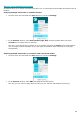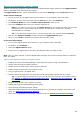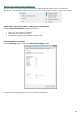Operation Manual
How to
89
When you are using cover pages with barcodes, you can indicate where exactly on the page the
barcodes are located, by means of a read zone. Once you have defined the read zone, Readiris will
only search for barcodes in that specific area.
Tip: in order to know the dimensions of the read zone, use the Coordinates function in
Readiris:
Click the Zones tab, and select Coordinates.
Now move the cursor over the image to see the coordinates.
You can also indicate specific content your barcodes contain. When you select this option, Readiris
will only look for the content you specified. Other barcodes will be ignored as cover page. This feature
is recommended if your documents contain barcodes on other pages as well, and not only on the
cover pages.
The Recognition options
If your barcode cover pages also contain other content - besides the barcodes - which you want to include
in your output documents, then select the option Include cover pages in output documents.
The option Apply page analysis to cover pages splits the cover pages up into recognition zones, just
like regular pages.
By means of the option Apply layout to cover pages you can use one of your zoning templates to split up
the cover pages into recognition zones. For more information on how to use zoning templates, see the
section Using Zoning Templates.
The Indexing options
In case you want Readiris to generate an XML index file containing detailed information on the processed
documents, select the option Generate an XML index.