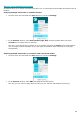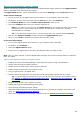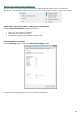Operation Manual
88
How to separate document batches
(This section applies to Readiris Corporate only)
When you are scanning entire stacks of paper - on a scanner equipped with a document feeder for instance
- it can be useful to indicate where one document ends and another begins. That way, Readiris can
generate a separate output file for each document. This avoids your having to scan only one document at a
time.
Example
Let's say you're scanning a stack of 30 pages. The first 10 pages belong to Document 1, pages 11 to 20
belong to Document 2 and pages 21 to 30 belong to Document 3. If you indicate that your stack of paper in
fact contains 3 documents, Readiris will generate 3 separate output files.
How to separate paper documents
With Readiris, there are 2 ways in to separate paper documents. You can do this by means of:
blank pages
In this case you simply put a blank page between two sheets of paper to indicate where the new
document begins.
cover pages containing a barcode
In this case you can, for instance, put a barcode sticker on each first page of a document.
To access the document separation options:
Click the Readiris button, and then click Advanced Settings.
Click the Document Processing tab.
Indicate which separation method you are going to use: Detect blank pages or Detect cover
pages with a barcode.