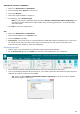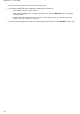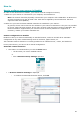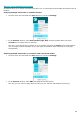Operation Manual
Readiris 16 - User Guide
82
When clicking OK, Readiris starts the matching process. It tries to match the installed scanner with
a scanner model or profile of the list of validated scanners in Readiris.
For the time being, this list consists mainly of Canon, HP and IRIS devices.
If Readiris detects a match, it proposes the corresponding scanner profile in the Scanner model
window.
In this example, a Canon MF416dw MFP device is configured and Readiris proposes Canon MF410 series
To confirm the proposed device as the current model to be used in Readiris, click OK.
If Readiris cannot find your scanner model, go to the Manual scanner detection section.
Readiris will, then, load the corresponding TWAIN driver installed on the system, and display the
Scanner setting window pre-filled with the scanner capabilities, such as resolution, paper format,
etc.
To start scanning, click OK.
For more information about the different scanner settings, see the topic Selecting the Scanner
Settings.
Manual scanner detection
If Readiris cannot find automatically your scanner model, select it manually in the Scanner model
list.
In this list you select your scanner profile. The scanner profile allows you to access features
specific to your scanner. For example, duplex scanning.
Do not worry if you don't see your scanner in the list; not all scanners have specific scanner profiles.