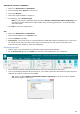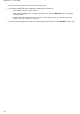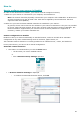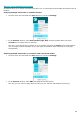Operation Manual
81
How to
How to configure your scanner in Readiris
In order to scan documents in Readiris, your scanner must be configured correctly:
1. Make sure your scanner is connected to your computer, and switched on.
Note: the scanner should be physically connected to your computer with a USB cable. An Ethernet or
wireless connection may also be used if the Twain driver supplied by the manufacturer has been
engineered with that capability.
2. Make sure you have the latest available Twain driver installed for your scanner.
In general, drivers can be found on the website of your scanner manufacturer. They are not provided
by I.R.I.S. Note that some scanner drivers may not work under the latest versions of Windows. See
the documentation supplied with your scanner to find out which platforms are supported. If
necessary, contact your scanner manufacturer.
Scanner configuration in Readiris
Readiris 16 will try to detect automatically an installed scanner, its driver and will do an automatic
configuration of any other needed settings such as resolution, paper format, etc.
The automatic scanner detection is currently possible for an installed I.R.I.S., Canon, and HP device.
For any other device, you have to do a manual configuration.
Automatic scanner detection
This feature is activated when you click the Scan button
o the first time you use an installed scanner
or
o after a Restore Factory Settings operation
A Scanner detection message is displayed.
o To confirm the automatic detection action, click OK.