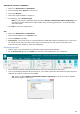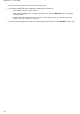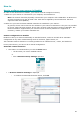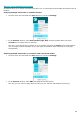Operation Manual
79
You are then prompted to name your document. Name the document and click OK to complete the
export.
Sending Indexed Documents to the Cloud
(This section applies to Readiris Corporate only)
When sending documents to a Cloud location, Readiris automatically detects if the Cloud location has any
mandatory index fields that need to be filled in.
Example of mandatory SharePoint fields
To send indexed documents:
Configure one of the Cloud connectors that supports indexes: SharePoint, Therefore or IRISNext.
See Sending Documents to the Cloud if necessary.
In the Output File group click Other and select the connector you configured.
Click OK.
Return to the Output File group, click the down arrow beneath the output file format you previously
selected and select User Index.
Note: If you leave the User index unselected, Readiris only displays any mandatory index
fields when sending your documents.
Process your documents and click the desired output file format to send them.
The (mandatory) index fields are displayed on the Index tab.