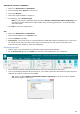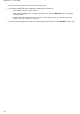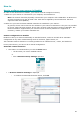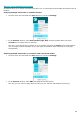Operation Manual
77
Section 9: Sending Documents to the Cloud
The documents you process with Readiris can be sent to various Cloud applications. With Readiris Pro you
can send documents to Evernote, Dropbox, Google Drive, OneDrive and box. With Readiris Corporate you
can also send documents to Microsoft SharePoint, Therefore, IRISNext and FTP.
Before you can export to the Cloud, the connections must be configured.
Important note: in order to configure a connection, you need a valid Dropbox, Google Drive, Evernote,
box, OneDrive, SharePoint, Therefore, IRISNext or FTP account.
Important note (Readiris Corporate): when using Therefore, an up-to-date Therefore Client must be
installed and configured correctly on your computer.
Configuring the Connectors
Click the Cloud Setup tab, then click the Cloud application of your choice.
Evernote, Dropbox, box, OneDrive, Google Drive
Click Browse.
An OAuth Authentication window opens.
Enter your credentials and click Sign in / Authorize.
Select the option that allows IRISConnect to access your account.
Example from Evernote
Select the required folder.
Note: if you keep the following option selected "Ask for confirmation before exporting" you
will always need to indicate the export folder when processing documents. To avoid this step,
clear this option.
Click OK to finish the configuration.