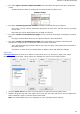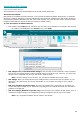Operation Manual
Section 8: Saving Documents
73
When you set a permissions password, you will only be able to perform the actions specified in
the security settings. If you do want to change these settings, you must enter the permissions
password.
The Readiris security settings are similar to the standard protection features offered by Adobe Acrobat.
Note that in Readiris the open document password and permissions password must be different.
Digitally Signing PDF Documents
(This section applies to Readiris Corporate only)
The PDF documents you generate with Readiris can be digitally signed. Digital signatures identify the
person who created the PDF documents; they authenticate the identity of the author, certify a document
and help prevent unwanted changes to PDF documents.
Note, however, that Readiris does not generate digital signatures. You need to have a digital signature at
your disposal to generate signed documents with Readiris. You can create digital signatures with Adobe
Acrobat or obtain them from companies like VeriSign.
To generate digitally signed documents:
Select PDF in the Output group, and then click the down arrow beneath it to configure the settings.
Or if PDF is not displayed in the Output group, click Other.
Select the required PDF type from the drop-down list.
Click the Signature tab to access the signing options.
Select Use this signature then browse for the signature of your choice.
Tips:
If you don't see any signatures in this list, click the Manage button. Then click Import and follow the
instructions in the Certificate Import Wizard.
You can also use the options behind the Manage button to edit, remove or export any digital signatures on
your PC.
Click the Details button to display all available information on your current signature.
See the Adobe documentation for more information about certificates.
When you use a digital signature, it appears in the Signatures tab of Adobe Acrobat and Adobe Reader.