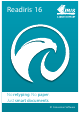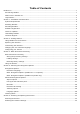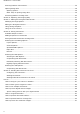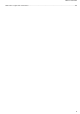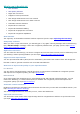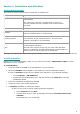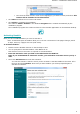Operation Manual
2
What's new in Readiris 16
New interface
OCR quality indicator
Right-click conversion
Support of new input formats
New image enhancement tool: line removal
New image enhancement tool: dither removal
Automatic scanner detection
Improved Text Corrector
Improved thumbnail handling
Improved 3D perspective correction
Improved recognition capabilities
New interface
The ergonomy of the Readiris interface has been improved (see the topic Exploring the interface).
OCR quality indicator
When you scan or open a document, you instantly get a "Try again" warning message and Troubleshooting
tips ("Get more help" message) if there are recognition problems with your page (see the topic How to
obtain good recognition results ).
Right-click conversion
You can select the document(s) you want to recognize and convert them to Word, Excel or Pdf directly from
your desktop, without opening Readiris (see the topic How to do a right-click conversion).
Support of new input formats
You can open Microsoft Office (Word, Excel or PowerPoint) documents and combine them with image files
like PDF or TIFF to generate new files such as a PDF searchable file.
New tools to improve the quality of your input document
Line Removal
You can remove horizontal and/or vertical lines from your document to facilitate the recognition process
and improve the recognition quality (see topic Ignore Lines)
Dither Removal
If you have image files containing text in colored background and scanned in black and white, you can
remove the dithering (i.e. black & white spots) to facilitate the recognition process and improve the
recognition quality (see topic Dither Remove).
Automatic scanner detection
Readiris 16 performs an automatic scanner detection the first time you scan with an installed scanner. (see
topic Selecting the Scanner Settings).
The current supported devices are mainly I.R.I.S., Canon and HP devices.
Improved Text Corrector
You can link the zoom levels of the original image and the recognized text and have a synchronized view
(see topic Using the Text Corrector).