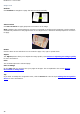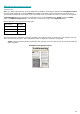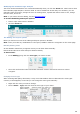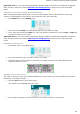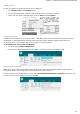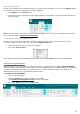Operation Manual
55
Section 8: Saving Documents
The documents you process with Readiris can be saved in a large number of output formats, ranging from
plain text files to fully formatted Word and Excel files, and also PDF and XPS files.
With Readiris you can also turn Image PDFs - in which you cannot select or copy any text - into fully text-
searchable PDF documents. The same goes for Image XPS documents.
To select an output format:
Click one of the popular output formats in the Output group on the Main toolbar.
The 3 output formats you selected most recently are displayed. When you use Readiris for the first
time, the 3 default output formats are .docx, .pdf and .txt.
For more information about the available output formats, see the section Available Output
Formats.
Click the down arrow beneath a format to configure its settings.
Select the file extension in the first drop-down list.
If you want the output file to be opened immediately after processing, select Open after saving.
The applications you have installed on your computer and that are capable of opening the
selecting file format are displayed in the second drop-down list.
Select the application of your choice in the list.
In the third drop-down list you can select the destination.
The output files are saved as files on your computer by default.
You can also select a Cloud destination. For more information see Section 9: Sending Documents
to the Cloud.