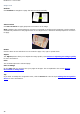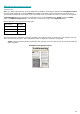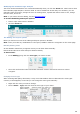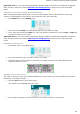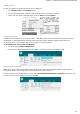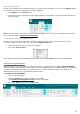Operation Manual
Readiris 16 - User Guide
54
The suspected words are marked in yellow in a red frame.
To correct a word:
Click inside the recognized text column.
Type in the corrections.
Press delete on the keyboard to delete the unwanted results.
You can also delete entire words and paragraphs by selecting them with the mouse cursor and by
pressing delete.
To undo editing actions, press Ctrl+Z on they keyboard.
To redo action you have undone, click Ctrl+Y.
Note: images are not displayed in the recognition results, but will be included in the output
files of course.
Note: when you open a document that contains tables, a warning is displayed notifying you
that tables are displayed as plain text in the recognition results, but will also included in the
output files. The content of the tables is fully editable.
Note: right-to-left languages such as Arabic and Hebrew are not supported in the Text
Corrector.
To switch to the next suspect word, click the corresponding button or press F3 on the keyboard.
To move to different pages, click the forward or backward arrows.
To zoom in or out on the original image and/ or the recognition results, use the corresponding zoom
commands.
To link the zoom levels of the original image and the recognized text and have a synchronized view,
click the following button.
When you are done correcting the results, click OK to confirm.
To cancel all corrections you did, click Cancel and then select Yes to abort.