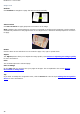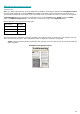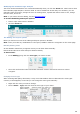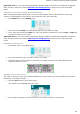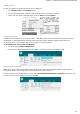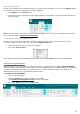Operation Manual
Section 7: Editing the Recognized Documents
51
Deleting zones
In case you want to exclude zones from the recognition:
Click Select zone in the Editing group.
Then press and hold the shift key and select the zones you want to delete.
Right-click one of the selected zones, point to Zone and click Delete.
Deleting small zones
Sometimes documents contain a lot of "noise" - little black spots that occur when scanning low-quality
documents or using bad scanner settings. When that is the case, Readiris tends to mark them as
recognition zones, even though they do not contain any useful content.
To exclude these zones from recognition:
Click the option Delete small zones.
This option erases all windows smaller than 0.5" and re-sorts the remaining zones.
Ignoring zones on borders
When your scanner generates black borders around your documents, Readiris tends to mark them as
recognition zones, even though they do not contain any useful content.
In such cases it is recommended to use the option Do Not Detect Windows on borders. That way, the
border zones will be excluded from the recognition.