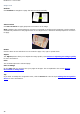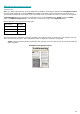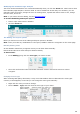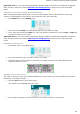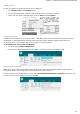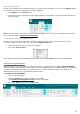Operation Manual
Section 7: Editing the Recognized Documents
49
Important note: if you are processing bad quality images, Readiris will likely have problems recognizing
them correctly. Refer to the section Adjusting the Image Quality to learn how you can avoid such
issues.
Changing the zone type of multiple zones simultaneously
When scanning bad quality documents, it may occur that Readiris does not determine the zone types
correctly. If that happens, know that you can change the zone types manually:
Click Select zone on the Editing group.
Press and hold the Shift key while clicking the zones you want to modify.
Then, while still pressing the Shift key, right-click inside a selected zone, point to Zone > Type and
click the zone type of your choice.
Important note: if you are processing bad quality images, Readiris will likely have problems recognizing
them correctly. Refer to the section Adjusting the Image Quality to learn how you can avoid such
issues.
Expanding or reducing zones
Click Select zone in the Editing group.
Then click inside the zone you want to reduce or expand.
Click and hold one of the bullets on the frame, then drag the frame in the desired direction to
expand or reduce the zone.
Changing the sort order of zones
The order in which the zones are numbered determines in which order they will be included in the output
documents. To change the order:
Click the Sort button in the Layout group.
The numbers now disappear from the zones.
Now click the recognition zones one by one, in the order you want to sort them in.