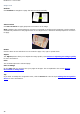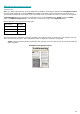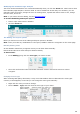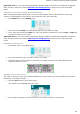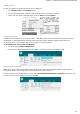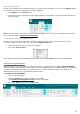Operation Manual
48
Modifying the automatic Page Analysis
The zones we discussed above are created automatically when you click the Zones tab . Note however that
this automatic page analysis is far from fixed. It can be modified in several ways. For instance, you can
manually create new zones, change the zone of existing zones, expand and reduce zones in size, change
the sort order, and so on.
Note: if you want to do text editing, use the Text Corrector.
To access the Editing and Layout options:
Scan or open a document in Readiris.
Click the Zones tab.
The Editing and Layout options
Below you find an overview of the editing and layout options in Readiris.
Note: when you make any modifications to the layout, Readiris redoes the recognition on the entire page.
Manually drawing zones
In case Readiris missed any recognition zones you can draw them manually.
Note that barcode zones must always be drawn manually.
To draw zones:
In the Editing group, click the zone type you want to create.
Then click and hold the left mouse button and draw a frame around the section to want to
recognize.
Changing the zone type
When scanning bad quality documents, it may occur that Readiris does not determine the zone types
correctly. If that happens, know that you can change the zone types manually:
Right-click the zone you want to change.
Point to Zone > Type, and then click the zone type of your choice.