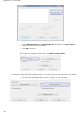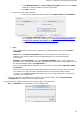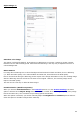Operation Manual
43
Brightness
Move the slider to increase or decrease the brightness of your documents.
Example 1: image is too dark
The image below is too dark and results in a plain black image. There is no text to be recognized.
In this case you need to brighten the image in order for the text to be displayed.
Example 2: image is too bright
The image below is too light and results in broken text characters. The text is hardy legible.
In this case you need to darken the image to obtain satisfactory results.
Contrast
Move the slider to increase or decrease the contrast between the text and the background.
Example
The image below results in broken text characters.
In this case you need to increase the contrast to obtain satisfactory results.
Despeckle
Sometimes documents contain a lot of "noise" - little black spots that occur when scanning low-quality
documents or using bad scanner settings.
To remove these little black spots, use the Despeckle slider. The more you move it to the right, the larger
the spots that will be removed.
When you are done adjusting the image quality:
Click Apply to preview the results.
If the results are satisfactory, click OK. If not, change the settings again.