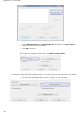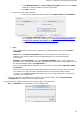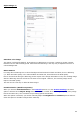Operation Manual
41
Section 6: Adjusting the Image Quality
The recognition results depend a great deal on the image quality of your documents. If you're scanning
very low-quality documents, Readiris will not be able to recognize them properly.
The reason for this is that Readiris works by converting pictures of text characters into actual text
characters. If your documents are too dark, the characters fade into one another and create black spots.
If your documents are too light, the text characters might be broken. Consequently, Readiris will not be
able to recognize them.
Example 1: text is too dark
Here, the letter shapes begin to fill in and become fuzzy. Letters like a, e, and o are almost completely
blurred.
Example 2: text is too bright
Here, the text characters start to show gaps and incomplete shapes.
To improve the recognition results:
First make sure your documents have been scanned in a resolution of at least 300 dpi. If that's not
the case, re-scan your documents using a proper resolution.
See the section Selecting the Scanner Settings if necessary.
Click Adjust in the Home tab.
(The same command is also available on the Page tab).