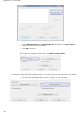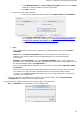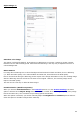Operation Manual
40
Processing Batches of Image Files
(This section applies to Readiris Corporate only)
When you are processing entire batches of image files, you can use Readiris' Batch OCR option.
Click the down arrow beneath the From File button.
Then click Batch OCR.
Note that the Batch OCR option is only available when no documents are opened in Readiris.
Browse for the input folder, where your image files are located.
Click the Select the output format button to select the required output format, the formatting
options and the destination.
Tip: see the topics Saving Documents and Selecting the Formatting Options for more
information.
Then, browse for the output folder, where your processed documents will be stored.
Skip this step if you want to send your processed files to the Cloud.
Then select the processing options:
o Process subfolders processes any underlying folders of the input folder.
o Overwrite output text files overwrites any existing output files with the same name in the
output folder.
o Delete scans after recognition deletes your original input images once they have been
processed.
o Add time stamp to filename add the date and time to the filename of your document.
This way, you avoid generating output files that have the same file name, which would be
overwritten when using the same output destination. A time stamp looks as follows
<filename>_YYYYMMDDHHMMSS and contains the year, month, date, hour, minutes and
seconds of the creation time.
When you are done selecting the options, click OK to start processing documents.