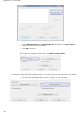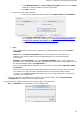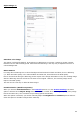Operation Manual
39
Note:
If your image file has been scanned in a low or unknown resolution, Readiris displays the following
warning:
Click Open anyway to continue with your image. Tip: click the Help button for pointers on how to obtain
the best possible results with low-resolution images.
Opening options
When opening image files, several options are available:
Digital camera
Select this option to open digital camera images. Then, in the Home view, click the 3D Correction tool to
optimize them.
Smoothen color images
This option is selected by default. It improves the appearance of color and grayscale images in your
documents.
Note: with some scanners, image smoothening is required to recognize color and grayscale images
successfully.
Process as 300 dpi
Select Process as 300 dpi when you are processing images of an incorrect or unknown resolution. The
images will be processed as if they had a 300 dpi resolution.
Fast Binarization (Readiris Corporate)
When you are opening many image files at the same time, it is recommended to activate Fast
Binarization. This option increases the processing speed considerably.
Tip: avoid selecting this option when scanning very low-quality documents.
Page range
Use this option when you only want to open a certain section of multipage TIFF or PDF files.
Select All pages to open the entire document.
Or select Pages and indicate the page range.
Other ways of opening image files
Besides the From File button you can also open image files by dragging them to the Readiris interface.