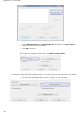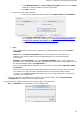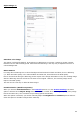Operation Manual
Section 5: Scanning and Opening Documents
37
In the Window Folder 1. : Select Output text folder, browse for the output
folder which must be different from the input folder.
Click OK to confirm.
Select the output format settings.
Click the corresponding button to define the output format and destination.
In the Output - Watched Folder 1., Select the output format, destination and
lay-outing options. For more information see Section 8: Saving Documents
and Section 9: Sending Documents to the Cloud.
Click OK to confirm.
Tips:
o If you want Readiris to process the subfolders of a Watched Folder, then select Process
subfolders.
Note: when the Process subfolders feature is activated, it is not possible to use a
subfolder of an existing watched folder as watched folder in a new watched folder
configuration.
Example: in Configuration 1 you select Process subfolders and you use C:\Input as
Watched Folder. C:\Input has a subfolder called Batch1. In that case C:\Input\Batch1 cannot
be used as Watched Folder in Configuration 2.
o When using multiple Watched Folders, it is very useful to use the feature Add time stamp
to filename.
This way, you avoid generating output files that have the same file name, which would be
overwritten when using the same output destination. A time stamp looks as follows
<filename>_YYYYMMDDHHMMSS and contains the year, month, date, hour, minutes and
seconds of the creation time.
When you are done, click OK to start monitoring the Watched Folder. Or click New watched
configuration to configure another Watched Folder.
During monitoring, Readiris processes any images it spots inside the folder.
Tip: click Minimize to have Readiris run in the background.